Kindle Scribe Buyer’s Guide: Everything You Need to Know Before You Buy
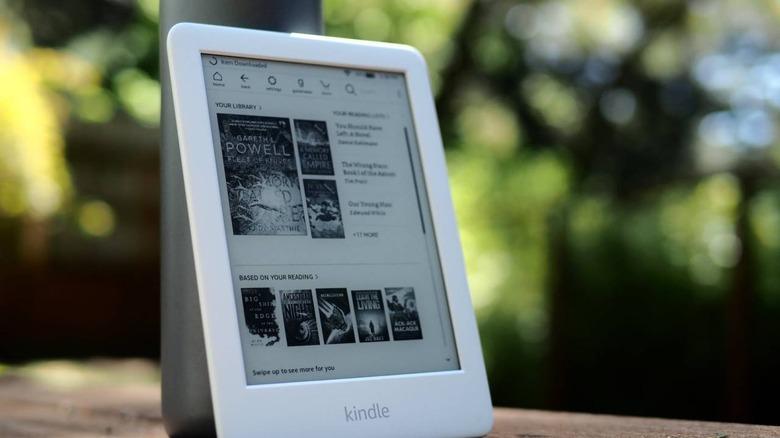
The Kindle Scribe is more than just an e-reader — it’s Amazon’s first device that combines the comfort of Kindle reading with the versatility of a digital notebook. Whether you’re an avid reader, a student taking notes, or a professional looking for a paperless solution, the Kindle Scribe offers a blend of functionality that sets it apart from other e-readers. In this buyer’s guide, we’ll cover everything you need to know before purchasing, from features and performance to comparisons, accessories, and tips.
1. What is the Kindle Scribe?
The Kindle Scribe is Amazon’s top-tier e-reader that doubles as a digital note-taking device. Unlike the Kindle Paperwhite or Kindle Oasis, the Scribe comes with a large 10.2-inch glare-free display and supports stylus input for writing directly on the screen. This makes it perfect for reading books, annotating PDFs, or jotting down ideas in your own digital notebook.
Key features include:
-
10.2-inch Paperwhite display with 300 ppi resolution.
-
Adjustable warm light and auto-adjusting front light.
-
Choice of Basic Pen or Premium Pen.
-
Long battery life (up to 12 weeks for reading).
-
Supports handwritten sticky notes in Kindle books.
-
PDF markup and notebook organization.
2. Kindle Scribe vs Kindle Paperwhite — Which Should You Choose?
If you’re wondering whether to choose the Kindle Scribe or Kindle Paperwhite, the main deciding factor is writing capability. The Paperwhite is excellent for reading, offering a smaller 6.8-inch display and being more portable. However, it doesn’t support stylus writing or digital note-taking.
Choose Kindle Scribe if you:
-
Want to combine reading and writing in one device.
-
Need a larger screen for documents and PDFs.
-
Prefer a premium, productivity-focused e-reader.
Choose Kindle Paperwhite if you:
-
Only plan to read books.
-
Want a more compact and lightweight device.
-
Prefer a lower price point.
3. Design & Display Quality
The Amazon Kindle Scribe feels sleek and premium, with slim bezels and a lightweight frame for its size. The 10.2-inch display offers plenty of space for side-by-side notes and reading. The 300 ppi resolution ensures crisp, sharp text that’s easy on the eyes, even in bright sunlight.
The adjustable warm light makes nighttime reading comfortable, while the auto-brightness feature adapts to your environment automatically. For people who read and write for long periods, this is one of the best e-readers in 2025 in terms of comfort.
4. Writing Experience on Kindle Scribe
One of the biggest advantages of the Kindle Scribe is its stylus support. You can choose between:
-
Basic Pen – No battery, attaches magnetically to the side.
-
Premium Pen – Includes an eraser and a customizable shortcut button.
Writing feels natural, with minimal lag thanks to Amazon’s improved handwriting technology. You can take notes in notebooks, annotate documents, or insert sticky notes directly into Kindle books. While you can’t yet write directly in the book text itself, Amazon’s updates continue to add more features for note-taking and PDF markup.
5. Kindle Scribe Storage Options
The Kindle Scribe comes in 16GB, 32GB, and 64GB models.
-
16GB is fine for casual readers.
-
32GB works for people storing lots of documents and audiobooks.
-
64GB is ideal for professionals who need a large library of files and notes.
Since Kindle eBooks are lightweight in size, even the 16GB model can hold thousands of books. However, if you plan to store many PDFs or audiobooks from Audible, higher storage is better.
6. Battery Life & Charging
Battery life is a big selling point. The Kindle Scribe battery life can last up to 12 weeks with average reading use, or about 3 weeks with heavy writing. This means you won’t have to charge it constantly. Charging is via USB-C, and a full charge takes about 2.5 hours.
7. Kindle Scribe Accessories You Should Consider
To get the most out of your Kindle Scribe, you might want to invest in a few Kindle Scribe accessories:
-
Kindle Scribe Cover – Protects your device and can double as a stand for hands-free reading.
-
Screen Protectors – Keeps the display free from scratches.
-
Premium Pen Replacement Tips – To maintain smooth writing.
-
Stylus Holders – In case you prefer a different pen placement.
These accessories enhance durability and comfort, especially if you plan to use your Kindle Scribe daily.
8. Who is the Kindle Scribe For?
The Kindle Scribe is ideal for:
-
Students who need to read and annotate study materials.
-
Professionals who want to replace notebooks with a digital option.
-
Writers & creatives who brainstorm and sketch ideas.
-
Avid readers who want a premium e-reader with added functionality.
If you’re looking for the best e-reader 2025 that can also serve as your digital notebook, the Kindle Scribe is a top contender.
9. Price & Value for Money
The Kindle Scribe price varies depending on storage and pen type. While it’s more expensive than the Kindle Paperwhite, you’re paying for the larger display, writing capabilities, and premium design. For many, it’s worth the investment as it replaces multiple devices (e-reader, notebook, PDF viewer) in one.
10. Final Kindle Scribe Review — Should You Buy It?
After testing and researching, here’s the bottom line:
If you only want to read books, the Kindle Paperwhite or Kindle Oasis might be more budget-friendly. But if you want a premium e-reader with note-taking capabilities, long battery life, and a large display, the Kindle Scribe is worth every penny.
It’s a versatile, future-proof device that makes reading, studying, and working more efficient — while keeping the distraction-free charm that Kindle devices are known for.
Key Takeaways
-
Main strength: Combines reading and writing in one device.
-
Best for: Students, professionals, and serious readers.
-
Main competitors: Kindle Paperwhite, reMarkable 2, Kobo Elipsa 2E.
-
Verdict: One of the best e-readers and digital notebooks in 2025.
- Art
- Causes
- Crafts
- Dance
- Drinks
- Film
- Fitness
- Food
- Παιχνίδια
- Gardening
- Health
- Κεντρική Σελίδα
- Literature
- Music
- Networking
- άλλο
- Party
- Religion
- Shopping
- Sports
- Theater
- Wellness



