What’s the Proven Way to Develop Custom Visuals in Power BI?
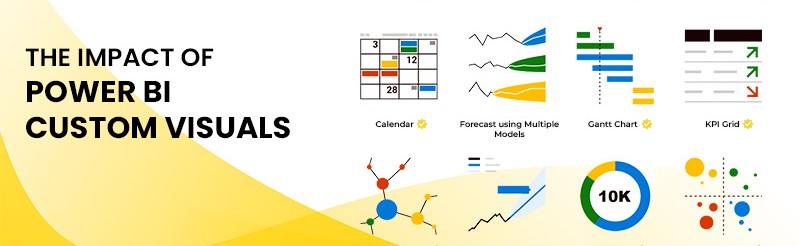
Introduction
Are you ready to level up your Power BI skills and stand out in your Power BI online classes or Microsoft BI developer certification journey? You can gain a powerful edge by building your own custom visuals. In this blog post, I share the proven path to create and deploy custom visuals in Power BI. You will see how this skill fits into Power bi training and placement opportunities and how it strengthens your resume for Microsoft BI developer roles. You will follow clear steps, real‑world examples, and code guidance. Let’s begin.
1. Why Custom Visuals Matter
Custom visuals allow you to tell data stories that reach beyond default charts. Many organizations need visuals that match branding, highlight unique metrics, or combine data in new ways. Users in Power BI online courses often ask how they can build visuals that align with themes or industry demands. In placement interviews, being able to explain how you made a chart from scratch shows real skill. In Microsoft BI developer certification, knowledge of the custom visual SDK shows that you can extend Power BI, not just use it.
Industry case studies show that custom visuals help teams gain insight faster. For example, a retail chain built a custom map visual to display regional sales zones by store and customer segment. Stakeholders said the map gave them “instant clarity” compared to standard tree maps. That impact led to faster decisions on promotions and inventory. A custom visual made real difference.
2. Overview: The Proven Development Path
Here is a high‑level flow for building a custom visual:
-
Plan your visual: define need, data fields, and the user story.
-
Set up your dev environment: install Node.js, Power‑BI‑visuals‑tools (pbiviz), a code editor.
-
Scaffold a new visual: use pbiviz new to generate starter files.
-
Build logic and design: modify TypeScript, JSON, and styling to shape your visual.
-
Code with D3 or Chart.js: make interactive shapes, bars, lines, or graphics.
-
Test locally: use pbiviz start and view in Power BI Desktop or web editor.
-
Package and sign: use pbiviz package.
-
Deploy or share: import the .pbiviz file into Power BI, publish to AppSource if desired.
-
Practice and refine: gather feedback, refine UI, optimize performance.
Each phase matters, and you will see details in the next sections.
3. Set Up Your Development Environment
You need a development setup before you code. Here are the steps.
First, install Node.js (version 14+). Node lets you run command‑line tools and packages.
Next, install the Power BI visuals command‑line tool:
npm install ‑g powerbi‑visuals‑tools
This installs the pbiviz command, which you will use to scaffold, test, and package custom visuals.
Then, choose a code editor like Visual Studio Code. Open a project folder and run:
pbiviz new MyCustomChart
cd MyCustomChart
This creates a starter project with a TypeScript file (src/visual.ts), visual configuration (pbiviz.json), and assets. You now have a working baseline.
4. Craft the Visual: Code and Structure
4.1 Define Data and Fields
Open pbiviz.json. You add a capabilities section to describe data roles:
"dataRoles": [
{
"name": "category",
"kind": "Grouping",
"displayName": "Category"
},
{
"name": "value",
"kind": "Measure",
"displayName": "Value"
}
]
These names (“category” and “value”) are what Power BI uses when users drag fields into the visual.
4.2 Render Visual in TypeScript
In src/visual.ts, inside the visual.update method, you get data and render:
const dataViews = options.dataViews;
if (!dataViews || !dataViews[0]) return;
const categorical = dataViews[0].categorical;
const categories = categorical.categories[0].values;
const values = categorical.values[0].values;
categories.forEach((cat, i) => {
const val = values[i];
// Create a bar for each pair
// Example: use d3 to append 'rect', set width = scale(val), etc.
});
Add SVG or HTML elements. Use D3 to set dimensions:
const svg = d3.select(this.target)
.append("svg")
.attr("width", width)
.attr("height", height);
// Draw bars
svg.selectAll("rect")
.data(values)
.enter()
.append("rect")
.attr("x", (d, i) => i * barWidth)
.attr("y", d => height - yScale(d))
.attr("height", d => yScale(d))
.attr("width", barWidth - barSpacing);
This code gives you a working bar chart that updates with data.
4.3 Style and Interactivity
Add CSS or style attributes for look and feel. In visual.less or .css:
rect {
fill: steelblue;
transition: fill 0.3s;
}
rect:hover {
fill: orange;
}
Add tooltips:
rect.on("mouseover", (event, d) => {
d3.select(this.tooltip)
.style("visibility", "visible")
.text(`Value: ${d}`);
})
.on("mousemove", event => {
d3.select(this.tooltip)
.style("top", `${event.clientY + 5}px`)
.style("left", `${event.clientX + 5}px`);
})
.on("mouseout", () => {
d3.select(this.tooltip)
.style("visibility", "hidden");
});
This makes your visual interactive and user‑friendly.
5. Local Testing and Iteration
Use:
pbiviz start
This launches a local web server and opens the Power BI developer sandbox. You can add your visual, test resizing, data changes, and overall design. As you make changes in code, the sandbox reloads instantly. This lets you spot layout problems, scale issues, or performance lags early.
A real‑world tip: a finance team once built a custom heat map to highlight sales changes by region. During local testing similar to exercises often done in Power bi online courses they noticed the legend overlapped the data, making it hard to interpret. A quick CSS margin fix solved the issue and avoided real‑world confusion when the visual was deployed in production.
6. Packaging and Deployment
When your custom visual looks good and works reliably, you package it:
pbiviz package
This generates a .pbiviz file. You can now import it into Power BI Desktop:
-
Open Power BI Desktop.
-
In visuals pane, choose “Import a visual from a file.”
-
Select your .pbiviz.
Your visual now appears in reports. You can also share this file with teammates or clients.
To publish widely, you can submit to Microsoft AppSource. That process includes signing your visual and meeting guidelines. Once approved, others can download it directly in Power BI online.
7. Real‑World Example: Sales Trend Dial
Imagine you want to build a “sales trend dial” that looks like a speedometer and shows month‑over‑month growth. Here’s how you might do it:
-
Plan:
-
Data roles: “measure” for current value, “target” for reference.
-
Design: semi‑circle gauge, needle pointing to current value.
Scaffold:
pbiviz new SalesDial
cd SalesDial
Define data roles in pbiviz.json:
"dataRoles": [
{ "name": "current", "kind": "Measure", "displayName": "Current Sales" },
{ "name": "target", "kind": "Measure", "displayName": "Target" }
]
-
Code the dial in visual.ts:
Compute angle:
const angle = (currentValue / maxValue) * Math.PI;
-
Draw arc and needle using D3’s arc and line generators.
-
Style with color: green when above target, red when below.
-
Test locally. Refine the gauge’s scale.
-
Package and deploy to Desktop or AppSource.
Using this in a Power BI report for a telecom company helped executives scan monthly performance in a glance. The visual gave them quick insight and drove faster action on under‑performing regions.
8. How This Supports Power BI Training and Placement
When you train in Power BI online courses or Power bi online classes, module on custom visuals proves your deep knowledge. You demonstrate end‑to‑end capability: design thinking, TypeScript, user experience, deployment.
For placement, you can say: “I built a custom speedometer gauge visual using the pbiviz SDK, and deployed it in Power BI Desktop. It improved decision speed in reports.” That makes you memorable and credible.
When preparing for the Microsoft BI developer certification, custom visual development is a real differentiator. It proves you can go beyond simple report building. It shows you can extend platform functionality to solve specific business needs.
9. Common Pitfalls and Tips
-
Don’t over‑optimize too soon. First focus on correct layout and logic. Then refine.
-
Mind performance. Capping points or simplifying shapes helps visuals render faster.
-
Watch for mobile layout. Your visual should adapt when used on mobile Power BI apps. Test different viewport sizes.
-
Handle missing data. If categorical.categories or measures are empty, render a “No data” placeholder rather than break.
-
Prompt documentation. Add a README.md in your project with usage and limitations. That helps teammates or future you when revisiting the code.
10. Summary: Step‑by‑Step Checklist
Here’s your simplified flow:
-
Plan: define data roles and design.
-
Setup: install Node.js and pbiviz CLI.
-
Scaffold: pbiviz new.
-
Define: update pbiviz.json dataRoles.
-
Code: write TypeScript in visual.ts.
-
Style: add CSS or LESS for look and feel.
-
Test: pbiviz start, refine.
-
Package: pbiviz package → .pbiviz.
-
Deploy: import in Desktop or publish to AppSource.
-
Review: refine based on feedback.
Conclusion
Developing custom visuals in Power BI follows a clear, proven path. You smoothly build real‑world‑ready visuals from planning to deployment. This skill boosts your profile in Power BI training and placement, Power bi online classes, and your readiness for Microsoft BI developer certification. You gain both deeper technical mastery and stronger career appeal.
Key Takeaways
-
Custom visuals extend Power BI to meet unique needs.
-
Use the official pbiviz SDK and follow its workflow.
-
Build with planning, code, styling, testing, packaging, and deployment.
-
Hands‑on practice strengthens performance in training, placement, and certification.
-
Focus on clarity, performance, and user experience.
Boost your Power BI journey by building your first custom visual today. Learn, code, and shine in your Powerbi online training paths.
- Art
- Causes
- Crafts
- Dance
- Drinks
- Film
- Fitness
- Food
- Spellen
- Gardening
- Health
- Home
- Literature
- Music
- Networking
- Other
- Party
- Religion
- Shopping
- Sports
- Theater
- Wellness



