What Are the Hidden Features of Selenium WebDriver?
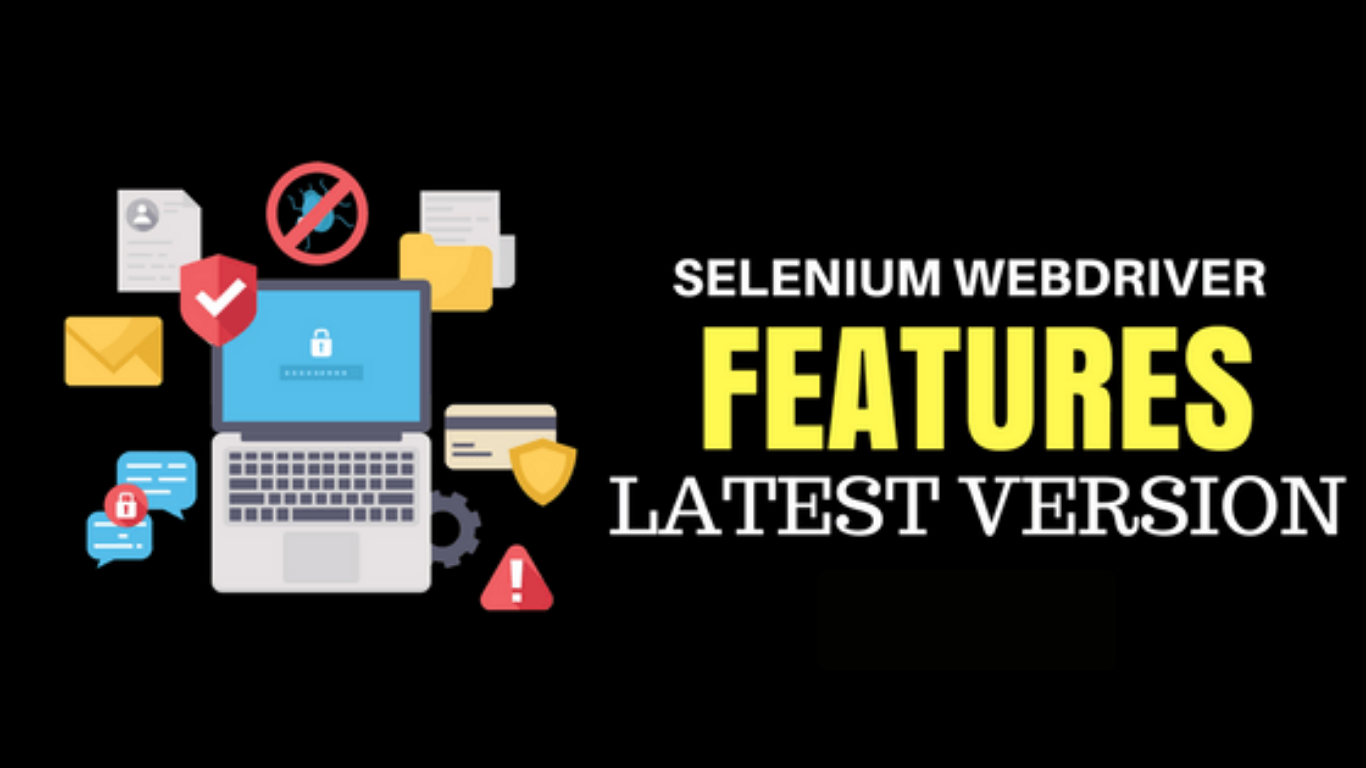
Uncovering Selenium’s Untapped Power
Selenium WebDriver has become the go-to tool for Selenium automation testing, powering test automation across countless organizations. Many testers complete Selenium training online or enroll in a Selenium certification course but only scratch the surface of WebDriver’s capabilities. Beneath its well-known commands like click() and sendKeys(), WebDriver hides advanced features that can supercharge your automation scripts, improve stability, and save hours of debugging. If you’ve taken online Selenium training for beginners, you might think you know all its tricks but WebDriver’s hidden gems will surprise you.
This blog dives deep into these advanced capabilities. Whether you’re pursuing Selenium certification online, exploring an online Selenium certification to boost your career, or simply want to refine your skills, these tips will elevate your testing practice. Let’s unlock the power of WebDriver with practical explanations and examples you can start using today.
Why Discovering Hidden Features Matters in Automation Testing
Test automation isn’t just about making scripts run. It’s about efficiency, maintainability, and adaptability. According to a 2024 World Quality Report, 62% of organizations say improved test automation directly reduces release cycles. Features that go unnoticed in WebDriver can eliminate flaky tests, reduce code duplication, and handle tricky browser behaviors. By understanding these advanced features, you become a more effective tester and stand out during job interviews or Selenium certification course evaluations.
1. Advanced Browser Interactions with WebDriver
a) Handling Multiple Browser Windows
Most beginners know how to open a browser, but managing multiple tabs or windows is often overlooked. Hidden within WebDriver is the ability to handle multiple browser contexts effortlessly:
// Switch between browser windows
String parentWindow = driver.getWindowHandle();
Set<String> allWindows = driver.getWindowHandles();
for (String window : allWindows) {
if (!window.equals(parentWindow)) {
driver.switchTo().window(window);
System.out.println("Switched to new window: " + driver.getTitle());
}
}
Real-world use case: Imagine you’re testing an e-commerce checkout process where a payment gateway opens in a new window. Without this feature, your script might fail or miss verifying the transaction.
b) Running Headless Browser Tests
WebDriver supports headless execution for Chrome and Firefox. Running tests without opening a browser window saves resources and speeds up continuous integration pipelines.
ChromeOptions options = new ChromeOptions();
options.addArguments("--headless");
WebDriver driver = new ChromeDriver(options);
driver.get("https://example.com");
System.out.println(driver.getTitle());
This hidden capability is invaluable for teams running automated tests on servers without GUI environments perfect for enterprise environments covered in Selenium certification online programs.
2. Power Features for Element Interactions
a) Using Actions Class for Complex Gestures
Drag-and-drop, right-click, and hover actions often intimidate beginners. The Actions class in Selenium WebDriver is a hidden powerhouse:
Actions actions = new Actions(driver);
WebElement source = driver.findElement(By.id("drag"));
WebElement target = driver.findElement(By.id("drop"));
actions.dragAndDrop(source, target).build().perform();
Example scenario: Testing a Kanban board application where cards must be dragged between lists. This advanced feature mimics real user behavior that standard clicks can’t replicate.
b) Sending Special Keys with Keys Class
When testing keyboard shortcuts, many testers don’t realize WebDriver can simulate keys like CTRL, ALT, or arrow keys:
WebElement input = driver.findElement(By.id("search"));
input.sendKeys(Keys.CONTROL + "a"); // Select all text
input.sendKeys(Keys.DELETE); // Delete selected text
This is especially useful when validating accessibility shortcuts or browser-native dialogs.
3. Enhancing Test Stability with Smart Waits
a) Fluent Wait for Fine-Grained Control
While many use implicit or explicit waits, fluent waits provide greater control over polling frequency and exception handling:
Wait<WebDriver> wait = new FluentWait<>(driver)
.withTimeout(Duration.ofSeconds(30))
.pollingEvery(Duration.ofSeconds(5))
.ignoring(NoSuchElementException.class);
WebElement element = wait.until(driver -> driver.findElement(By.id("dynamicElement")));
This approach reduces flaky tests, a common pain point for teams learning through Online Selenium training for beginners.
b) PageLoadStrategy for Faster Testing
Another lesser-known feature is adjusting the page load strategy for performance optimization:
ChromeOptions options = new ChromeOptions();
options.setPageLoadStrategy(PageLoadStrategy.EAGER);
WebDriver driver = new ChromeDriver(options);
Setting EAGER allows WebDriver to start interacting with the page as soon as the DOM is ready, reducing execution time in large web apps.
4. Working with JavaScript for Advanced Scenarios
a) Executing Custom Scripts with JavaScriptExecutor
When standard WebDriver methods fall short, JavaScriptExecutor can manipulate the DOM directly:
JavascriptExecutor js = (JavascriptExecutor) driver;
js.executeScript("document.getElementById('submit').click();");
This is critical for handling elements hidden behind overlays or triggering events not accessible through native WebDriver calls.
b) Scrolling Through Pages Dynamically
Infinite scrolling pages often cause headaches. WebDriver can execute custom scrolling scripts:
js.executeScript("window.scrollTo(0, document.body.scrollHeight);");
This is especially helpful for validating dynamic content feeds like social media timelines or product lists.
5. Capturing and Analyzing Test Artifacts
a) Taking Screenshots Programmatically
Screenshots aren’t just for debugging they’re essential for reporting:
File srcFile = ((TakesScreenshot)driver).getScreenshotAs(OutputType.FILE);
FileUtils.copyFile(srcFile, new File("screenshot.png"));
Teams following Selenium certification course projects often incorporate this into their frameworks to document test results automatically.
b) Capturing Network Logs with DevTools Protocol
Recent Selenium versions support Chrome DevTools Protocol, enabling testers to capture network traffic and console logs:
ChromeDriver driver = new ChromeDriver();
DevTools devTools = driver.getDevTools();
devTools.createSession();
devTools.send(Network.enable(Optional.empty(), Optional.empty(), Optional.empty()));
This advanced capability allows you to validate API calls or analyze performance issues, an essential skill for professionals pursuing Selenium certification online.
6. Managing Browser Profiles and Preferences
WebDriver can load custom browser profiles, giving testers control over cookies, extensions, or saved logins. For example:
ChromeOptions options = new ChromeOptions();
options.addArguments("user-data-dir=/path/to/profile");
WebDriver driver = new ChromeDriver(options);
This is ideal for scenarios like testing authentication flows without repeatedly logging in. Teams covered in Selenium training online often overlook this performance booster.
7. Cross-Browser and Parallel Testing Made Easy
Selenium Grid and cloud-based platforms are widely known, but many testers don’t know how easy it is to integrate parallel testing directly in WebDriver frameworks. Using TestNG with Selenium WebDriver, you can configure tests to run simultaneously across browsers:
<suite name="Parallel Tests" parallel="tests" thread-count="2">
<test name="Chrome Test">
<parameter name="browser" value="chrome"/>
<classes>
<class name="tests.ChromeTest"/>
</classes>
</test>
<test name="Firefox Test">
<parameter name="browser" value="firefox"/>
<classes>
<class name="tests.FirefoxTest"/>
</classes>
</test>
</suite>
This drastically cuts execution time.a feature often highlighted in advanced Selenium certification course modules.
8. Integrating WebDriver with CI/CD Pipelines
Hidden features like headless testing and environment-specific capabilities make WebDriver ideal for CI/CD. Tools like Jenkins or GitHub Actions can run these tests on every commit. By pairing these features with reporting frameworks like Allure or ExtentReports, teams gain rapid feedback on code quality skills employers value when evaluating online Selenium certification credentials.
9. Debugging Hidden Issues with Logging Preferences
WebDriver can capture detailed browser logs for debugging:
LoggingPreferences logs = new LoggingPreferences();
logs.enable(LogType.BROWSER, Level.ALL);
ChromeOptions options = new ChromeOptions();
options.setCapability(CapabilityType.LOGGING_PREFS, logs);
WebDriver driver = new ChromeDriver(options);
Capturing logs allows you to detect JavaScript errors or warnings that might otherwise go unnoticed. This is particularly useful for troubleshooting production-like environments.
10. Hidden Security and Privacy Testing Features
Advanced testers can simulate geolocation or manage cookies to validate security controls:
// Delete all cookies
driver.manage().deleteAllCookies();
Or spoof geolocation to test location-based features:
Map<String, Object> coordinates = new HashMap<>();
coordinates.put("latitude", 37.7749);
coordinates.put("longitude", -122.4194);
coordinates.put("accuracy", 1);
((ChromeDriver) driver).executeCdpCommand("Emulation.setGeolocationOverride", coordinates);
This capability allows testers to validate compliance with privacy rules or regional content variations.
11. Leveraging Hidden Commands for Better Performance
WebDriver provides options to disable images or extensions for faster test execution:
ChromeOptions options = new ChromeOptions();
Map<String, Object> prefs = new HashMap<>();
prefs.put("profile.managed_default_content_settings.images", 2);
options.setExperimentalOption("prefs", prefs);
WebDriver driver = new ChromeDriver(options);
This is a great trick for testers handling performance-sensitive applications or conducting load simulations.
12. Real-World Application: Case Study
A fintech company reduced its test execution time by 40% by combining headless mode, custom waits, and network logging. By switching to fluent waits, they eliminated 80% of flaky test failures. These techniques, though hidden to many beginners, significantly improved deployment speed and reduced QA costs outcomes often discussed in Selenium training online for beginners transitioning to advanced roles.
Conclusion
Selenium WebDriver isn’t just a basic automation tool it’s packed with hidden features that can transform your testing practice. From headless testing to network logging and geolocation overrides, these advanced capabilities help you write faster, more reliable, and more professional scripts. Whether you’re considering a Selenium certification course or exploring Selenium certification online, mastering these features will set you apart in interviews and on the job.
Start experimenting with these hidden features today. Enroll in quality Selenium training online or an Online Selenium certification to refine your skills and boost your career.
- Art
- Causes
- Crafts
- Dance
- Drinks
- Film
- Fitness
- Food
- Παιχνίδια
- Gardening
- Health
- Κεντρική Σελίδα
- Literature
- Music
- Networking
- άλλο
- Party
- Religion
- Shopping
- Sports
- Theater
- Wellness



