How to Convert Canva Designs into PowerPoint Templates
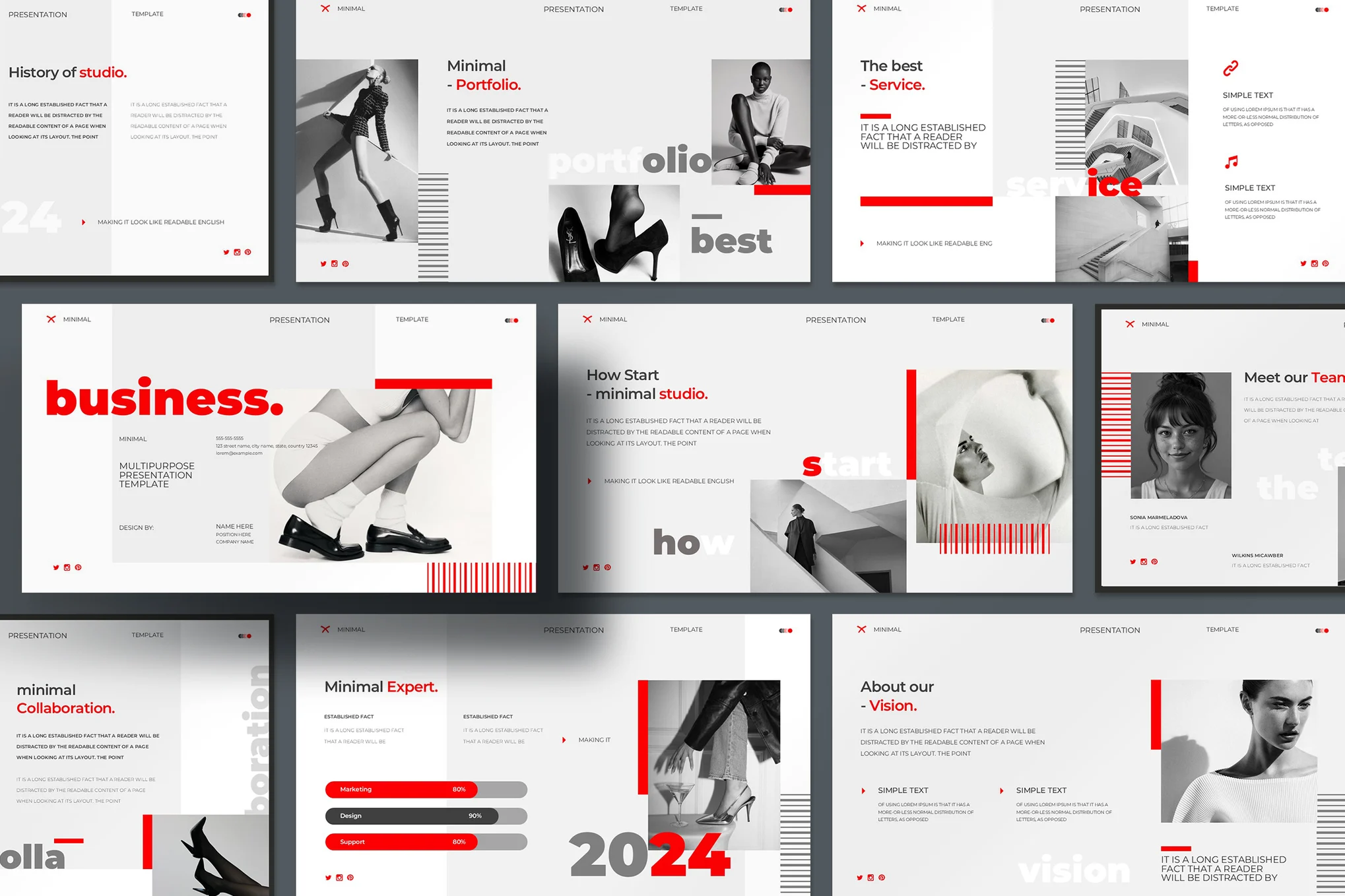
Creating visually appealing presentations is essential in today's business, academic, and creative environments. Canva has become a popular design tool due to its user-friendly interface and extensive library of templates. However, many professionals still rely on PowerPoint for final presentation delivery due to its robust functionality, compatibility with corporate environments, and offline accessibility. This raises a common question: how can you convert Canva designs into PowerPoint templates seamlessly?
This article walks you through the step-by-step process of converting Canva designs into PowerPoint templates, while also exploring the benefits, limitations, and tips for making your templates both functional and visually consistent.
Why Convert Canva Designs into PowerPoint Templates?
Before jumping into the process, it's essential to understand why someone might want to convert Canva designs into PowerPoint templates.
-
Brand Consistency: Canva is excellent for creating branded slides, but organizations often require presentations to be editable in PowerPoint for consistency across teams.
-
Advanced Features: PowerPoint supports animations, slide transitions, charts, and macros that Canva does not.
-
Corporate Use: Many companies use PowerPoint as their standard, and compatibility is key when sharing presentations with colleagues or clients.
-
Offline Editing: PowerPoint allows offline access, which is essential for situations with limited internet connectivity.
With these advantages in mind, the conversion process ensures that users can harness Canva’s design power while maintaining the functionality of PowerPoint templates.
Step-by-Step Guide to Convert Canva Designs into PowerPoint Templates
Step 1: Design Your Presentation in Canva
Start by designing your presentation in Canva. Use Canva’s pre-designed templates or create your own. Here are some best practices to follow during this step:
-
Use consistent fonts and colors to reflect your brand.
-
Stick to a uniform layout for text and images.
-
Avoid overcomplicating slide elements with excessive animations or interactions.
Ensure each slide is complete and visually polished before exporting.
Step 2: Download the Canva Design as a PowerPoint File
Once your design is finalized, it’s time to download it in a PowerPoint-compatible format.
-
Click the Share button in the top right corner of your Canva interface.
-
Select Download from the dropdown.
-
Under File type, choose Microsoft PowerPoint (.pptx).
-
Select the pages/slides you want to export.
-
Click Download.
Canva will generate a PowerPoint file based on your design. However, this exported file behaves more like a static slideshow than a dynamic PowerPoint template—further steps are needed to turn it into a usable template.
Step 3: Open the File in PowerPoint
After downloading the file, open it using Microsoft PowerPoint. You will notice that the layout and design from Canva have been preserved, but each slide is essentially a static image or text box. To make the presentation editable and reusable, you’ll need to transform the slides into master slides.
Step 4: Create Slide Masters for Reusability
To convert the static Canva slides into dynamic PowerPoint templates, use PowerPoint’s Slide Master feature.
-
Go to the View tab.
-
Click on Slide Master.
-
A new interface will open showing the slide master and layout options.
Now, replicate the design from each Canva slide into the Slide Master. This may require some manual effort:
-
Copy and paste background colors, shapes, and icons from Canva slides.
-
Reapply fonts, sizes, and color styles.
-
Add placeholders for titles, content, and images.
By doing this, you're transforming a static design into a reusable template where users can simply choose a layout and insert their content.
Step 5: Save as a PowerPoint Template
After configuring the Slide Master, the final step is to save your presentation as a PowerPoint template.
-
Click File > Save As.
-
Choose the location where you want to save your file.
-
In the Save as type dropdown, select PowerPoint Template (*.potx).
-
Name your template and click Save.
You now have a fully functional PowerPoint template based on your original Canva design.
Best Practices for Effective PowerPoint Templates
To ensure your converted PowerPoint templates are not only visually consistent but also user-friendly, consider the following best practices:
Use Placeholders Wisely
Templates should include placeholders for titles, subtitles, body content, images, and charts. This allows users to input content without disrupting the layout.
Keep It Flexible
Design the templates in a way that offers flexibility for various types of content. Include different slide types such as:
-
Title slides
-
Section headers
-
Two-column layouts
-
Content with image placeholders
-
Charts and infographics
This makes the template versatile for a wide range of presentations.
Maintain Brand Guidelines
Ensure your templates reflect brand standards. Use brand colors, fonts, and logos consistently. Save branded color palettes in PowerPoint for easy access.
Avoid Overdesign
While Canva encourages rich visuals, PowerPoint templates should strike a balance between creativity and clarity. Avoid overly decorative elements that may distract from the content.
Test for Compatibility
Open your templates on different versions of PowerPoint and operating systems to ensure compatibility. Check if fonts render properly and that elements are not misplaced.
Common Issues and How to Fix Them
While converting Canva designs to PowerPoint templates, you might encounter some common issues:
Fonts Not Rendering Correctly
If you've used custom fonts in Canva, they may not appear properly in PowerPoint unless those fonts are installed on the user's computer. To avoid this:
-
Use widely available fonts.
-
Provide font files with the template and include installation instructions.
-
Embed fonts within the PowerPoint file if licensing allows.
Image Quality Loss
Sometimes, images may appear blurry after the conversion. This is because Canva compresses files during export. To retain image quality:
-
Use high-resolution images in your Canva design.
-
Reinsert images manually in PowerPoint if necessary.
Inability to Edit Certain Elements
If your Canva slide elements are exported as flattened images, users won’t be able to edit them. This is why recreating layouts in Slide Master is crucial for full customization.
Advantages of Using PowerPoint Templates Created from Canva
Blending the design capabilities of Canva with the functionality of PowerPoint offers several benefits:
-
Efficiency: Creating the initial design in Canva can speed up the process. PowerPoint templates make it easier for teams to reuse the design.
-
Design Consistency: With Canva’s intuitive design tools, your templates are more likely to look professional and visually appealing.
-
Ease of Collaboration: Templates allow team members to work collaboratively without needing advanced design skills.
-
Brand Integrity: Templates help maintain consistent branding across departments, campaigns, or events.
When Not to Use Canva for PowerPoint Templates
Although Canva is excellent for creating stunning visuals, there are scenarios where it may not be the ideal starting point:
-
If your presentation requires complex interactivity, macros, or data integration.
-
If you need to frequently update templates with dynamic content.
-
When using highly specialized design elements only available in PowerPoint.
In such cases, it’s better to design directly within PowerPoint or use a professional design tool that integrates with PowerPoint’s advanced features.
Tips for Keeping Your PowerPoint Templates Organized
Once your template is ready, distribute it thoughtfully. Create a naming convention for various templates such as “Marketing_Pitch_Template.potx” or “Internal_Training_Template.potx.” Consider organizing templates into folders by department, use case, or audience.
Additionally, offer a short guide or slide notes explaining how to use the template effectively. This minimizes confusion and ensures the template is used as intended.
Conclusion
Converting Canva designs into PowerPoint templates is a powerful way to combine the visual creativity of Canva with the functional versatility of PowerPoint. With a few thoughtful steps—downloading the design, editing in Slide Master, and saving as a template—you can create professional, branded presentations that your team can use repeatedly.
By understanding the process and best practices, you can maximize the potential of both platforms and produce presentations that look great and perform effectively. Whether you’re a designer, marketer, educator, or entrepreneur, mastering this conversion process enhances your ability to deliver impactful, consistent visual content.
- Art
- Causes
- Crafts
- Dance
- Drinks
- Film
- Fitness
- Food
- Jogos
- Gardening
- Health
- Início
- Literature
- Music
- Networking
- Outro
- Party
- Religion
- Shopping
- Sports
- Theater
- Wellness



