How To Change YouTube Homepage Layout: A Step-by-Step Guide To Customize Your Experience
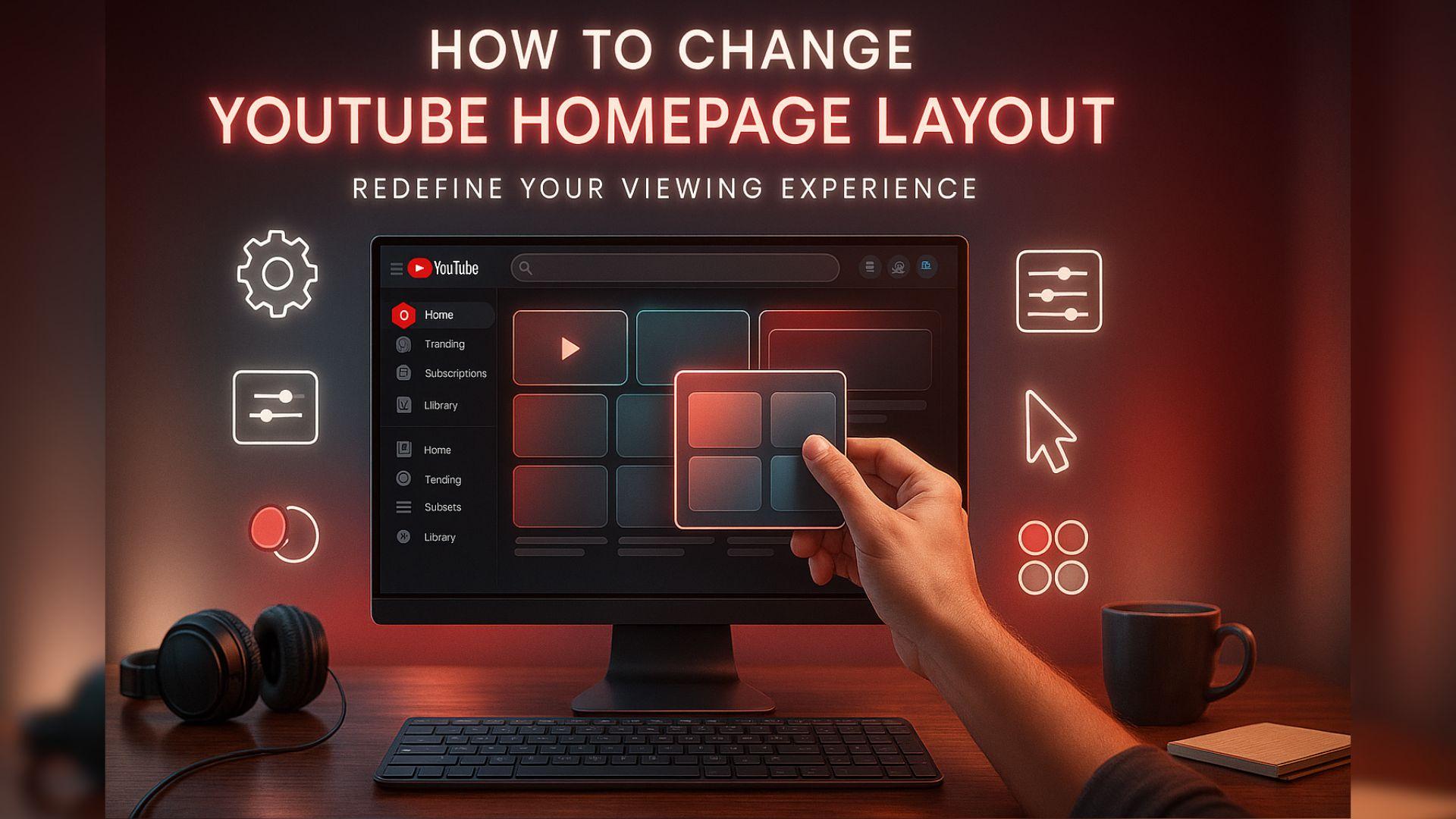
Have you ever opened YouTube and thought, “Why does my homepage look cluttered or irrelevant?” Or maybe you want more control over what appears when you log in. The good news is that YouTube allows users to personalize their homepage view helping you declutter, focus on preferred content, and even improve recommendations.
If you’re wondering how to change YouTube homepage layout, the process is simple yet surprisingly underutilized. Whether you use YouTube on desktop or mobile, small tweaks can completely transform how you discover and engage with videos. Let’s break it down clearly and efficiently.
Understanding the YouTube Homepage Layout
Before you modify it, it’s essential to know what you’re working with. Your YouTube homepage is personalized based on your:
- Watch history: Videos you’ve previously watched or liked.
- Search activity: Topics you frequently explore.
- Subscriptions: Channels you’ve followed.
- Engagement patterns: The types of videos you skip or watch till the end.
These factors shape your homepage grid: a mix of recommended videos, trending clips, and subscribed channel updates. Changing this layout means customizing what content appears and how frequently it appears.
Quick Answer: How to Change YouTube Homepage Layout
To give you the direct answer right away (perfect for featured snippets):
Go to your YouTube homepage → Click “Customize Your Recommendations” or manage watch history → Adjust “Don’t recommend channel” and “Not interested” options → Refresh or clear your browsing and watch history for a new layout.
This process tailors your youtube algorithm, letting you refine or reset what YouTube shows you.
Step-by-Step Guide to Customize the YouTube Homepage
Here’s a detailed breakdown of how to fine-tune the homepage layout:
Manage Recommendations
- Visit the YouTube homepage.
- Hover over a video thumbnail.
- Click the three-dot menu beside the title.
- Select either:
- “Not interested” – Removes similar content types.
- “Don’t recommend channels” – Stop all videos from that creator.
These small actions instantly change what YouTube recommends next time you refresh the homepage.
Clear or Pause Your Watch History
If your recommendations seem completely off-track, it might be time to reset.
- Click your profile icon → “Your data in YouTube.”
- Select “Manage your YouTube Watch History.”
- Choose either:
- Pause watch history to stop new tracking.
- Clear watch history to reset recommendations.
A cleared history resets your layout, giving you a cleaner, more neutral YouTube feed.
Reorganize Your Subscriptions
Your subscriptions heavily influence your homepage grid. You can:
- Unsubscribe from inactive or irrelevant channels.
- Turn off notifications for channels you rarely watch.
- Use the “Subscriptions” tab instead of the homepage for a cleaner feed from chosen creators.
By doing so, your homepage begins to reflect more relevant and timely updates.
Explore “Topics” and “Sections”
YouTube sometimes groups videos into topic-based rows like “Music,” “News,” or “Technology.”
To refine them:
- Hover over a section’s header.
- Click the “X” icon to remove it if it’s not of interest.
- YouTube will gradually replace it with content more aligned with your activity.
This subtle customization shapes how your homepage looks visually and contextually.
Customize Appearance (Dark Mode, Grid, and Device Layout)
While YouTube doesn’t allow manual rearrangement of grid items, you can still change the overall appearance:
- Go to your profile → “Appearance” → Choose Dark or Light Theme.
- On mobile, enable “Restricted Mode” to hide mature content.
- Zoom out or adjust the browser window size to view more thumbnails per row on the desktop.
These tweaks don’t alter content, but they enhance visual comfort and navigation ease.
Mobile vs Desktop Layout Changes
On mobile, layout customization is limited but still possible through:
- Tapping the three-dot menu on recommendations to refine suggestions.
- Using “Manage all activity” under History to reset or pause personalization.
- Customizing notifications and subscriptions to influence what appears on the home tab.
On the desktop, you have more control with additional filtering and viewing options.
Tips to Maintain a Clean, Relevant Homepage
- Regularly use “Not interested” on irrelevant youtube community post.
- Periodically clear watch history to remove old habits.
- Subscribing mindfully every subscription directly shapes your feed.
- Use Incognito mode when browsing random topics to avoid confusing YouTube’s algorithm.
These habits ensure your YouTube homepage stays fresh, relevant, and engaging.
Why This Matters
A well-curated homepage saves time, reduces distractions, and improves your overall viewing experience. When you intentionally guide YouTube’s algorithm, you transform passive scrolling into purposeful exploration.
By learning how to change homepage layout, you take charge of your digital experience rather than letting the algorithm decide what you should watch next.
You can also watch: How To Auto Post In Youtube Using Socinator
In Summary
Customizing your homepage takes only a few minutes, but the impact lasts much longer. By actively curating what appears, adjusting your watch history, and using feedback tools, you ensure your YouTube experience stays personal and purposeful.
If you’ve been wondering how to change YouTube homepage layout, now you know it’s less about complex settings and more about smart interaction with YouTube’s recommendations.
FAQs
- Can I manually rearrange videos on my YouTube homepage?
No. YouTube does not currently allow drag-and-drop rearrangement, but you can control what appears by managing watch history and recommendations.
- Does clearing my watch history remove liked videos?
No, clearing history only resets recommendations your liked videos and subscriptions remain intact.
- How often does YouTube refresh homepage suggestions?
Usually, within hours after changing preferences or clearing history.
- Can I restore my old homepage layout after resetting?
Not exactly, but YouTube will relearn your preferences based on new activity.
- Art
- Causes
- Crafts
- Dance
- Drinks
- Film
- Fitness
- Food
- Juegos
- Gardening
- Health
- Home
- Literature
- Music
- Networking
- Other
- Party
- Religion
- Shopping
- Sports
- Theater
- Wellness







