How to Export Power BI Reports to PDF or PowerPoint?
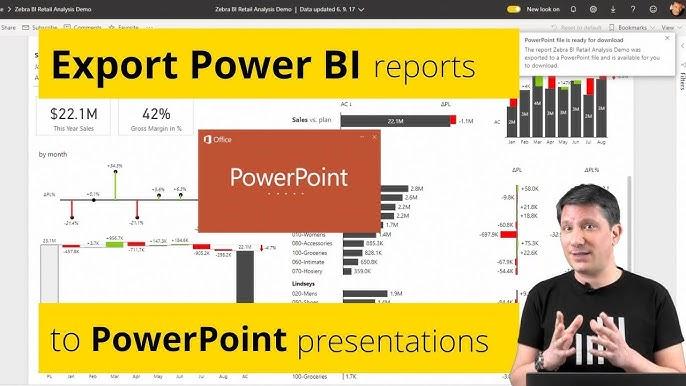
Introduction
Imagine working tirelessly to create a stunning Power BI report filled with visuals, KPIs, and insights that could transform your organization. But when it's time to present your hard work in a meeting or email it to a stakeholder, you're stuck figuring out how to export it in a presentable format. Sound familiar?
Whether you're new to Power BI through a Power BI crash course, or you’re undergoing Power BI server training, understanding how to export reports into PDF or PowerPoint is a fundamental skill. These formats make it easier to share insights across teams, even when they don’t have access to Power BI Service.
In this blog post, we'll walk you through the process step-by-step, using real-world scenarios, visual guides, and practical tips to make your Power BI reports presentation-ready.
Why Export Power BI Reports?
Before we dive into how to export Power BI reports, let’s understand why this feature is so useful:
-
Accessibility: Not everyone in your organization uses Power BI. Exporting makes it easy to share insights with anyone.
-
Presentations: PDF and PowerPoint formats are perfect for meetings, reviews, and strategy sessions.
-
Offline Use: Exported files can be viewed without internet access or login credentials.
-
Archival: Snapshots of data are often needed for compliance or historical tracking.
If you're enrolled in Power BI training or Power BI online courses, this capability is a must-have in your toolbox.
Section 1: Power BI Export Options – The Overview
Power BI offers several ways to export reports:
|
Export Format |
Best For |
Available In |
|
|
Static, printable reports |
Power BI Desktop, Service |
|
PowerPoint |
Slide-based presentations |
Power BI Service only |
|
Excel |
Tabular data export |
Power BI Service |
|
PNG/JPEG |
Image snapshots of visuals |
Power BI Service |
In this post, we’ll focus on PDF and PowerPoint export options the two most common formats for report distribution and presentation.
Section 2: How to Export Power BI Reports to PDF
A. From Power BI Desktop
This is one of the easiest and most reliable methods for creating a static snapshot of your report.
Step-by-Step Instructions:
-
Open your report in Power BI Desktop.
-
Go to the File menu.
-
Click on Export > Export to PDF.
-
Power BI will process the export. It may take a few seconds.
-
Choose the location on your device to save the PDF.
Pro Tip: Only visible pages in the report will be exported. Hidden pages are ignored.
Real-World Example:
A financial analyst working remotely generates a PDF report every Friday from Power BI Desktop and emails it to stakeholders. This helps team leads review weekly metrics offline.
B. From Power BI Service (Online)
If your report is hosted on the Power BI Service, you can still export it easily.
Steps:
-
Log into Power BI Service.
-
Open the desired report.
-
Click on the File menu.
-
Select Export to PDF.
-
Choose your export options:
-
Current page or all pages?
-
Include background images?
-
Click Export, and Power BI will download a PDF to your system.
Security Note: If your organization uses Power BI server training, ensure you have the correct permissions to export reports.
Section 3: How to Export Power BI Reports to PowerPoint
Exporting to PowerPoint is ideal when you're prepping for a presentation or stakeholder meeting.
Requirements:
-
You must use Power BI Service (cloud-based).
-
Not available in Power BI Desktop.
Step-by-Step Instructions:
-
Open your report in Power BI Service.
-
Click on the File menu.
-
Select Export to PowerPoint.
-
Choose:
-
Export current values (preserves filters and slicers)
-
Export default values
-
Click Export and wait. A .PPTX file will download.
What's Included:
-
Each report page becomes one slide.
-
Visuals are rendered as static images.
-
A slide with a link to the Power BI report is appended.
Use Case: Sales teams often use Power BI exports in quarterly business reviews, showcasing performance metrics and KPIs to clients in a deck format.
Section 4: Advanced Export Features and Limitations
Exporting may seem simple, but there are a few nuances worth noting especially for professionals taking a Power BI course.
Export Options You Should Know:
-
Filtered Views: Exports can retain current filters, allowing for tailored reports.
-
Background Images: You can include/exclude them based on the need.
-
Page Alignment: Reports with different page sizes may export unevenly.
Limitations:
|
Limitation |
Impact |
|
No interactivity in PDF/PPTX |
Users can't interact with visuals |
|
Custom visuals may not render |
Some 3rd-party visuals won’t export |
|
Scheduled exports require Pro |
Only Power BI Pro/Premium allows scheduled exports |
|
Performance issues on large reports |
Export may timeout or crash |
Workaround Tip: If you encounter issues exporting a large report, try exporting individual pages or reducing visuals.
Section 5: Automating PDF Export with Power BI Service
For enterprise users undergoing Power BI server training, automation is a big time-saver.
Automating with Power BI Subscriptions:
-
Open your report in Power BI Service.
-
Click on Subscribe at the top of the report.
-
Add a new subscription:
-
Choose recipients
-
Choose report pages
-
Set the schedule
-
Select PDF as the format
-
Save and confirm.
Now, your stakeholders receive a fresh PDF in their inbox every Monday at 9 AM!
Section 6: Real-World Applications
A. Enterprise Finance Teams
A Fortune 500 finance team uses Power BI to monitor cash flow across global regions. They export PDFs weekly to comply with audit trail policies and share these with auditors, saving hours on manual data gathering.
B. HR Dashboards for Executives
HR professionals use Power BI online courses to learn how to build headcount dashboards. Executives prefer PDF or PowerPoint exports they can review before board meetings.
Section 7: Common Issues and Fixes
|
Issue |
Fix |
|
Export takes too long |
Simplify visuals or split report |
|
Missing visuals |
Avoid custom visuals or test export first |
|
Background not showing |
Enable background in export settings |
|
Filters not applying |
Use “export current values” option |
Always test exports during your Power BI course training so you’re prepared for real-world challenges.
Section 8: Best Practices for Exporting
-
Keep It Simple: Too many visuals can clutter exports.
-
Use Consistent Themes: Maintain branding and readability.
-
Check Print Layouts: Use “View” > “Page View” in Desktop.
-
Label Pages Clearly: Helps in navigation during presentations.
-
Update Titles & Dates: Dynamic fields help show report freshness.
Section 9: Summary Table – PDF vs PowerPoint Export
|
Feature |
|
PowerPoint |
|
Interactivity |
❌ No |
❌ No |
|
Best For |
Print, email, compliance |
Presentations, meetings |
|
Filters Supported |
✅ Yes |
✅ Yes |
|
Background Support |
✅ Yes |
✅ Yes |
|
Scheduling Support |
✅ With Pro/Premium |
❌ No |
|
File Format |
|
.PPTX |
Key Takeaways
-
Power BI lets you export reports to PDF or PowerPoint easily.
-
Use Desktop for static PDF exports and Power BI Service for advanced options.
-
Automation is available for PDF exports using subscriptions.
-
Exported files are static, so plan for this when designing reports.
-
Learn to export efficiently as part of any Power BI course or Power BI server training to maximize your reporting impact.
Conclusion
Exporting your Power BI reports to PDF or PowerPoint is more than a convenience it’s a professional necessity. Mastering this skill gives you the power to communicate insights effectively, whether you're working on internal projects or presenting to leadership.
Ready to take your Power BI skills further? Start your Power bi online courses today and get hands-on with exporting and much more.
- Art
- Causes
- Crafts
- Dance
- Drinks
- Film
- Fitness
- Food
- الألعاب
- Gardening
- Health
- الرئيسية
- Literature
- Music
- Networking
- أخرى
- Party
- Religion
- Shopping
- Sports
- Theater
- Wellness



