5 Steps to Integrate iCloud with Your Company’s Workflow
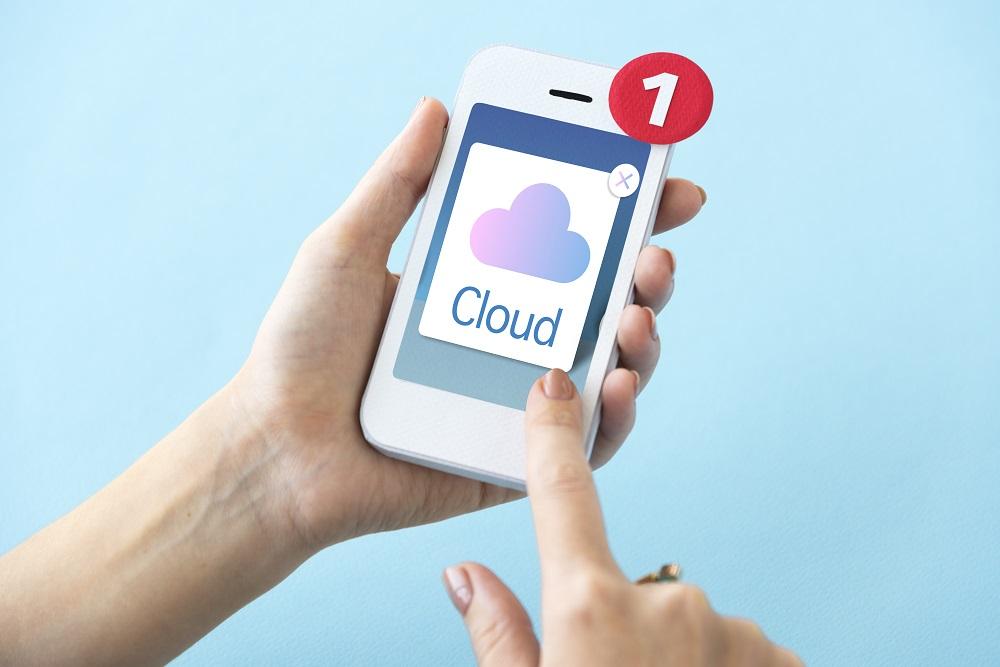
In today’s fast-paced digital business environment, efficiency, security, and collaboration are non-negotiables for success. For small businesses and teams using Apple devices, iCloud provides a powerful yet often underutilized toolset to streamline everyday tasks and centralize operations.
Whether you're a solopreneur or managing a small team, integrating iCloud into your company’s workflow can improve productivity, keep data organized, and help your business stay connected across all Apple devices.
In this article, we’ll walk you through five practical steps to help integrate iCloud into your business operations effectively.
Step 1: Set Up Dedicated iCloud Accounts for Business Use
The first step toward fully integrating iCloud into your workflow is to create or configure dedicated iCloud accounts for your company.
Why This Matters:
Using personal Apple IDs for business can lead to data mixing, security risks, and a lack of professionalism. Instead, establish a dedicated Apple ID for business use, preferably with your company’s domain name.
What to Do:
-
Create a new Apple ID at appleid.apple.com using your business email (e.g., [email protected]).
-
Set up two-factor authentication for added security.
-
For small teams, use Family Sharing to share storage and services among employees.
-
For larger teams, consider enrolling in Apple Business Manager to create and manage Managed Apple IDs and assign them to team members.
Once set up, this account becomes the backbone of your company’s iCloud ecosystem, ensuring that all data, backups, and collaboration tools are securely managed and centralized.
Step 2: Centralize File Management with iCloud Drive
One of the most effective ways to integrate iCloud into your business is by using iCloud Drive as your primary file storage and sharing platform.
Why This Matters:
iCloud Drive allows real-time file access across all Apple devices. It eliminates the need for external drives or scattered folders, keeping your documents, spreadsheets, and presentations organized and in sync.
What to Do:
-
Enable iCloud Drive on all company devices (iPhones, iPads, Macs).
-
Create a folder structure for your business (e.g., “Projects,” “Clients,” “Invoices,” “Marketing”).
-
Use iCloud.com or the Files app on iOS to manage documents on the go.
-
Share folders with team members or clients and set permission levels (view or edit).
-
Use Apple’s iWork suite (Pages, Numbers, Keynote) to collaborate on documents in real time.
Because iCloud Drive works natively across Apple devices, there’s no learning curve. And for businesses that need to maintain version control, iCloud automatically keeps older versions of documents for a limited time — so you can recover previous edits if needed.
Step 3: Sync Calendars, Contacts, and Reminders Across Devices
An efficient workflow depends on good communication and scheduling. iCloud’s built-in apps — Calendar, Contacts, and Reminders — can help you manage time, appointments, clients, and tasks seamlessly.
Why This Matters:
Syncing these services across devices ensures everyone is on the same page, whether they’re in the office or working remotely.
What to Do:
-
Enable Calendar, Contacts, and Reminders in your iCloud settings.
-
Create shared calendars for your team (e.g., “Team Meetings,” “Client Appointments”).
-
Share specific contact groups (such as “Vendors” or “VIP Clients”) using iCloud Contacts.
-
Set up shared task lists with Reminders for collaborative projects.
-
Sync everything across Macs, iPhones, iPads, and even access it via a browser at iCloud.com.
This real-time syncing reduces back-and-forth communication and keeps your team aligned on deadlines and priorities.
Step 4: Enable iCloud Mail with a Custom Domain
A professional email system is essential for running a business. With iCloud+, you can now use your company’s domain name for email, offering a more polished and branded experience.
Why This Matters:
Using a custom domain (e.g., [email protected]) instead of a generic @icloud.com address looks more professional and builds trust with clients.
What to Do:
-
Purchase a domain name through a provider like GoDaddy, Google Domains, or Namecheap.
-
Log in to iCloud.com and go to Account Settings.
-
Under “Custom Email Domain,” follow the steps to add your domain.
-
Configure DNS settings with your registrar (you’ll be guided through this).
-
Assign addresses to yourself and team members.
Once set up, you can send and receive emails using the Mail app across all your devices, while maintaining a professional, branded appearance in every interaction.
Step 5: Use iCloud Backup and Keychain for Business Continuity
Business continuity is about more than daily operations — it’s about protecting your data and minimizing downtime. iCloud’s automatic backup and Keychain password management features can help ensure that critical data isn’t lost and your team can recover quickly from any incident.
Why This Matters:
Accidents happen. Devices can get lost, stolen, or damaged. Having an automatic, up-to-date backup ensures your work isn’t lost — and iCloud Keychain helps store and autofill passwords securely across devices.
What to Do:
-
On iPhones and iPads, enable iCloud Backup by going to Settings > iCloud > iCloud Backup and turning it on.
-
On Macs, use Time Machine in combination with iCloud Drive to back up files.
-
Turn on iCloud Keychain under iCloud settings to securely store business logins, Wi-Fi passwords, and two-factor codes.
-
Train your team to store passwords using Keychain or a compatible password manager.
Regularly review backups to ensure that devices are being backed up correctly. If a device is lost or stolen, data can be restored quickly to a new one — keeping operations running with minimal disruption.
Bonus Tips for Success
-
Train your team: Make sure employees understand how to use iCloud services correctly and securely.
-
Use shared Apple Notes: Share meeting notes, ideas, or checklists with collaborators easily.
-
Integrate with other tools: Use Shortcuts to automate simple workflows like saving email attachments to iCloud Drive or sending reminders after a calendar event.
-
Monitor storage: Keep an eye on your iCloud usage and upgrade your plan if necessary to avoid syncing issues.
Final Thoughts
Integrating iCloud into your company’s workflow doesn’t require complex IT infrastructure or extensive training. With the right setup, it becomes a natural extension of how you work, especially if your business already relies on Apple devices.
From centralized file management and shared calendars to secure backups and custom email domains, iCloud offers a suite of powerful tools that can make your business more productive, professional, and protected.
By following these five steps — and applying the best practices above — you’ll unlock the full potential of iCloud for your company, transforming the way you collaborate and operate every day.
- Art
- Causes
- Crafts
- Dance
- Drinks
- Film
- Fitness
- Food
- Jeux
- Gardening
- Health
- Domicile
- Literature
- Music
- Networking
- Autre
- Party
- Religion
- Shopping
- Sports
- Theater
- Wellness



