What Are the Most Common Mistakes in Power BI Dashboards?
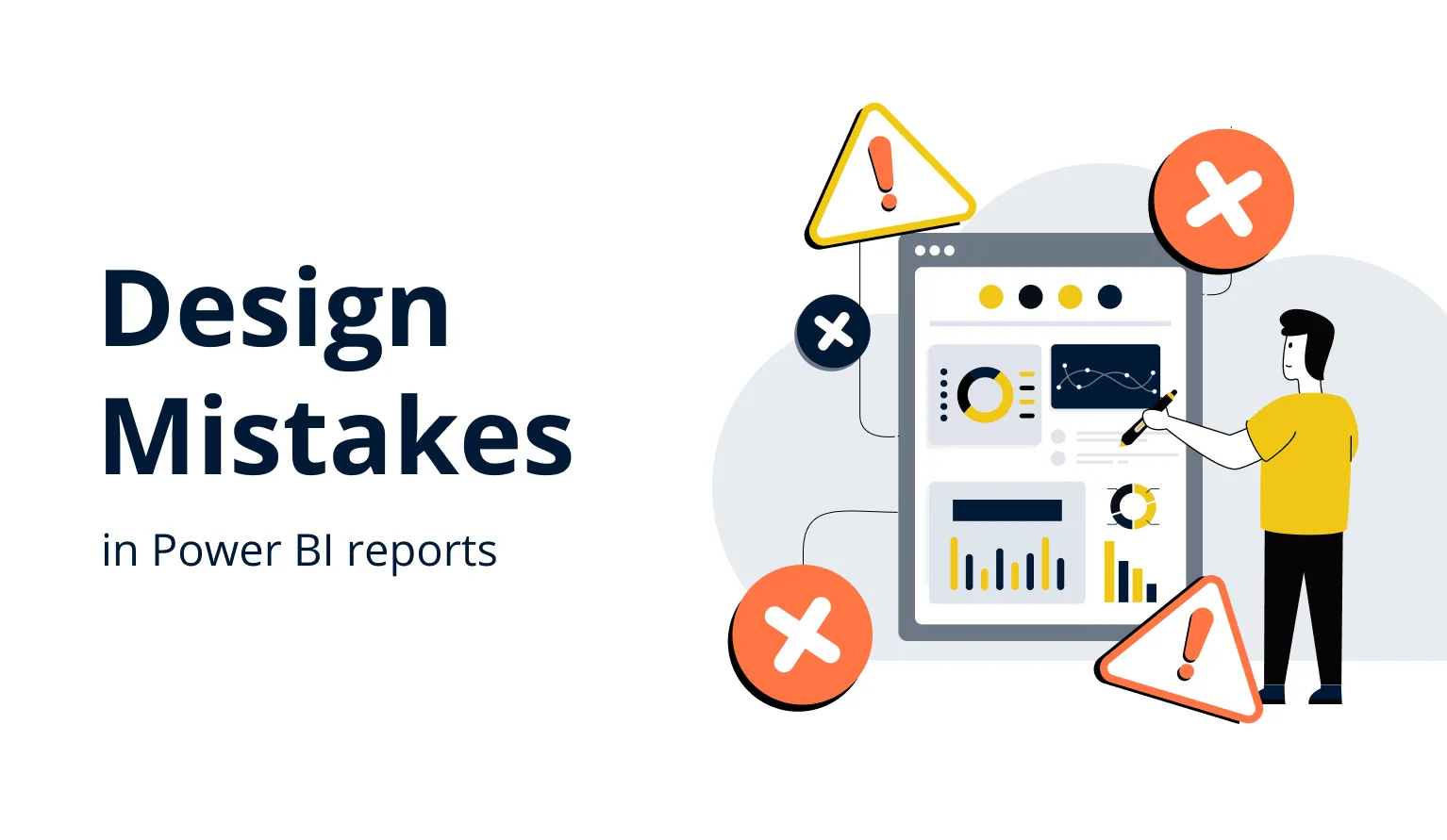
Introduction
You want to build powerful dashboards. You aim to leverage your skills in Power BI training and placement, Power BI server training, and Power BI training courses online. You plan to pass your Microsoft BI Developer Certification. But errors in dashboard design hold you back. This blog shows what are the most common mistakes in Power BI dashboards. You learn how to fix them step by step. You get examples, real‑world cases, and hands‑on tips. You apply lessons later in your own work. Let’s dive in.
Why Dashboard Mistakes Matter
-
Dashboards drive decisions. Poor design leads to wrong decisions.
-
Businesses waste time and money on dashboards users ignore.
-
For learners in Power BI courses or server training, knowing the errors helps you stand out in placement.
Data from industry: according to a BI survey, 60% of dashboards fail to deliver value due to poor usability; 45% suffer from bad data refresh or performance issues. These findings highlight why you must avoid mistakes.
Common Mistakes in Power BI Dashboards
Below are the most common mistakes. For each, you get explanations, examples, and how to fix.
-
Poor Data Model Design
-
Inefficient Data Refresh and Performance Issues
-
Overcrowded or Cluttered Visuals
-
Inconsistent Design and Branding
-
Ignoring the Audience
-
Not Using Correct Filters or Interactions
-
Overuse of DAX Measures Without Testing
-
Bad Layout and Lack of Navigation
-
Neglecting Security and Governance
-
Lack of Documentation and Maintenance
We explore each. We show what learners in Powerbi online training and placement must avoid.
1. Poor Data Model Design
What Happens
You build relationships incorrectly. You import too many columns. You don’t normalize. You use star schema badly. These lead to:
-
Slower performance
-
Incorrect aggregations
-
Confusing filters
Real‑World Example
A sales dashboard uses tables for Orders, OrderDetails, Customers, and Products. But someone links OrderDetails directly to Customers. That breaks many‑to‑many relationships. Filters on customer attributes return wrong sales totals.
How to Fix
-
Use star schema: fact tables connected to dimension tables.
-
Avoid bidirectional relationships if not needed. Use one direction unless cross‑filtering required.
-
Remove unnecessary columns during ETL.
-
Use measures rather than calculated columns when possible.
Hands‑On Tip (Code / Steps)
Suppose you have these tables in Power BI Desktop:
// Example DAX calculated column (bad)
Customer[FullName] =
Customer[FirstName] & " " & Customer[LastName]
Better:
CustomerFullName = CONCATENATE(Customer[FirstName], " " & Customer[LastName])
But even better: Use dimension table with full name built in source or during ETL so that Power BI model size stays small.
Also, set relationships:
-
In Model View, drag CustomerID from Orders to Customer table.
-
Set cardinality to Many‑to‑One.
-
Set cross‑filter direction to Single, unless you need both ways.
2. Inefficient Data Refresh and Performance Issues
What Happens
Dashboard takes too long to load. Refresh fails. Users wait. They abandon.
Real‑World Example
A HR dashboard uses daily updates. It refreshes data from multiple large tables (each millions of rows). The refresh takes hours. Stakeholders complain daily reports are late.
How to Fix
-
Filter data at source (e.g. SQL server) rather than in Power BI.
-
Use incremental data refresh.
-
Use Import mode if dataset is moderate size; use DirectQuery only when necessary.
-
Use aggregations to reduce data volume.
-
Optimize DAX: avoid complex nested functions; avoid row‑by‑row operations when set‑based logic works.
Step‑by‑Step: Enabling Incremental Refresh
-
In Power BI Desktop, go to the Query Editor.
-
Create parameters: RangeStart and RangeEnd.
-
Filter a date column with those parameters.
-
Publish to Power BI service.
-
In the dataset settings, configure incremental refresh policy: define how many days to store, how often to refresh, etc.
3. Overcrowded or Cluttered Visuals
What Happens
You add too many charts. You group unrelated metrics together. You use all colors. Result: users get lost.
Real‑World Example
A financial dashboard shows 15 visuals, each with its own formatting, legends, axes. Users fail to find key metrics like profit margin. They spend more time finding than reading.
How to Fix
-
Limit visuals per page: 5‑7 max depending on screen size.
-
Group related visuals together.
-
Use simple visuals: bar, line, pie only when pie is meaningful.
-
Use whitespace. Let dashboard breathe.
-
Use consistent visuals style: same color family, font sizes.
4. Inconsistent Design and Branding
What Happens
Different font sizes, colors, logos. No standard theme. Each page looks like different dashboard.
Real‑World Example
In a company, marketing dashboard uses green and blue, IT dashboard uses reds and grays. When users jump between them, they lose context.
How to Fix
-
Use a theme file (.json) to set standard colors, fonts.
-
Use company logo, consistent header and footer.
-
Have a template for dashboards.
-
Use shared visuals sparingly and consistently.
5. Ignoring the Audience
What Happens
Builder designs dashboard as they want, not as audience needs. They include too much detail or too little. They assume users know all technical terms.
Real‑World Example
Dashboard built for executives includes raw data tables with technical codes. Executives want top‑level metrics like revenue, growth, trend. They ignore the code values.
How to Fix
-
Identify audience: executives, analysts, operational staff.
-
Use user interviews or feedback.
-
Provide different versions: high‑level for leadership; detailed for analysts.
-
Use tooltips, drill‑downs.
6. Not Using Correct Filters or Interactions
What Happens
Visuals don’t filter each other correctly. Users cannot slice properly. Dashboard feels static.
Real‑World Example
A dashboard for retail shows a line chart of sales over months and a map of regions. Filters on region do not affect the line chart. Users get wrong totals.
How to Fix
-
Use synchronized slicers where needed.
-
Ensure cross‑filtering on visual interactions is set properly.
-
Use bookmarks or drill‑through for deep analysis.
-
Be careful with slicers that affect whole page vs. single visuals.
7. Overuse of DAX Measures Without Testing
What Happens
You write many complex DAX measures. Some are wrong. Some are slow. No tests. Results mislead.
Real‑World Example
Someone writes a DAX measure to compute YearOverYear growth but forgets to filter out blanks. Then growth appears crazy high when data is missing.
How to Fix
-
Test measures with sample data.
-
Use DAX Studio or Performance Analyzer to check measure performance.
-
Break complex DAX into smaller parts.
-
Document what each measure does.
8. Bad Layout and Lack of Navigation
What Happens
User lands on main page and sees many visuals but no guidance. No tab names or page navigation. Users click randomly or get lost.
Real‑World Example
A dashboard has pages named “Page 1”, “Page 2”. No breadcrumbs or navigation panel. Users don’t know where to click next. They miss insights.
How to Fix
-
Use clear page names: Summary, Details, Region, etc.
-
Use navigation buttons between pages.
-
Use landing page or dashboard home.
-
Use consistent layout: header, filter area, content area, footer.
9. Neglecting Security and Governance
What Happens
Sensitive data exposed. Users see data they should not. No row‑level security (RLS). No governance of who can edit dashboard.
Real‑World Example
In a healthcare dashboard, everyone sees patient identifiers. Regulations demand patient privacy. Company fines result.
How to Fix
-
Implement Row‑Level Security in Power BI: define roles.
-
Limit sharing to needed users. Use workspaces correctly.
-
Apply data classification and access policies.
-
Auditing and version history.
10. Lack of Documentation and Maintenance
What Happens
Dashboard becomes stale. Nobody knows how measures work. Data sources change. Team changes. No updates. Dashboard fails.
Real‑World Example
A dashboard created two years ago uses an API that now sends different schema. Dashboard breaks. No one knows why.
How to Fix
-
Maintain a change log.
-
Document data sources, refresh schedule, model design.
-
Schedule periodic reviews.
-
Train team members.
Real‑World Case Study
A mid‑sized retailer company enrolled analysts in Power BI server training. They built dashboards to track inventory, sales, supply chain metrics. At first, dashboards suffered from:
-
Poor data model: everything imported as flat table.
-
Slow performance: refresh took 4‑5 hours daily.
-
Cluttered visuals: 12 charts per page.
After applying fixes:
-
They switched to star schema.
-
They used incremental refresh.
-
They reduced visuals per page to 6.
Result: refresh time dropped to 30 minutes. User adoption increased by 70%. Stakeholders found insights fast. Analysts got recognition in Power bi training courses online pathway.
Step‑by‑Step Guide: Building a Clean Power BI Dashboard
This guide shows how to build a dashboard without the above mistakes.
Step 1: Define Purpose and Audience
-
Ask: What decisions do users need to make?
-
Who will use the dashboard? Executive, manager, analyst?
Step 2: Design Data Model
-
Identify fact and dimension tables.
-
Cleanse data. Remove nulls. Standardize formats.
-
Set relationships properly.
Step 3: Choose Data Loading Mode
-
Use Import mode when data size allows.
-
Use DirectQuery or Dual when necessary.
-
Set up incremental refresh.
Step 4: Plan Layout and Navigation
-
Create a mockup (sketch) of dashboard pages.
-
Plan a landing page with KPIs.
-
Include navigation buttons or menu.
Step 5: Build Visuals Carefully
-
Use visuals that align with message.
-
Limit number per page.
-
Use color meaningfully: avoid too many colors.
Step 6: Define Filters and Interactions
-
Set up slicers that affect all visuals or segments.
-
Define drill‑through where needed.
-
Use bookmarks if scenario requires toggling views.
Step 7: Write and Test DAX Measures
-
Write measure for each metric (e.g. Sales, ProfitMargin, Growth).
-
Test with sample and edge case data.
-
Use performance analyzer to test speed.
Step 8: Apply Security and Governance
-
Define roles and RLS where needed.
-
Set permissions: who can view, who can edit.
Step 9: Apply Theme and Branding
-
Create theme.json file.
-
Import company logo.
Step 10: Documentation & Maintenance Plan
-
Document data sources, refresh policy, measure definitions.
-
Plan periodic audits (quarterly, bi‑annual).
Example: Code Snippet for RLS
// Role: RegionManager
[Region] = "East"
Define a role named RegionManager. For Users assigned to this role, filter the Region column to “East”.
Tips for Learners: In Your Power BI Training Courses Online
-
Practice building dashboards with sample datasets.
-
Seek feedback: show your dashboards to peers or mentors.
-
Record before‑and‑after performance times when optimizing.
-
Study Microsoft BI Developer Certification requirements: you learn model design, security, DAX, visualization.
-
Use labs in Power BI server training to understand deployment and governance.
How These Mistakes Affect Placement and Career
If you aim for a job via Power BI training and placement, or want to lead teams, avoiding these mistakes gives you an advantage:
-
Employers look for BI developers who build dashboards that are reliable and fast.
-
You show ability to solve real problems (performance, security, user needs).
-
During interviews, you can talk about optimizing design, handling data model, improving dashboards.
-
Strong dashboards in your portfolio help you pass Microsoft BI Developer Certification.
Key Takeaways
-
Mistakes in data model design, performance, visuals, audience alignment, and security are common.
-
Fix them by following structured steps: define audience first, design model properly, optimize performance, minimize clutter, ensure governance.
-
Learners in Power BI server training and online training must focus on practical, real‑world skills.
-
Certification like Microsoft BI Developer Certification values clean dashboards, efficient DAX, proper data security.
Conclusion
When you build Power BI dashboards, mistakes can derail your work. But if you follow the practices above, you avoid common pitfalls. You deliver dashboards that users trust. You improve performance, security, usability. You strengthen your chances in Power BI training and placement.
Start today: review your dashboard designs. Fix one mistake. Improve one model. And build your way toward strong dashboards.
- Art
- Causes
- Crafts
- Dance
- Drinks
- Film
- Fitness
- Food
- Juegos
- Gardening
- Health
- Home
- Literature
- Music
- Networking
- Other
- Party
- Religion
- Shopping
- Sports
- Theater
- Wellness



