How Do You Use Power BI with Microsoft Teams?
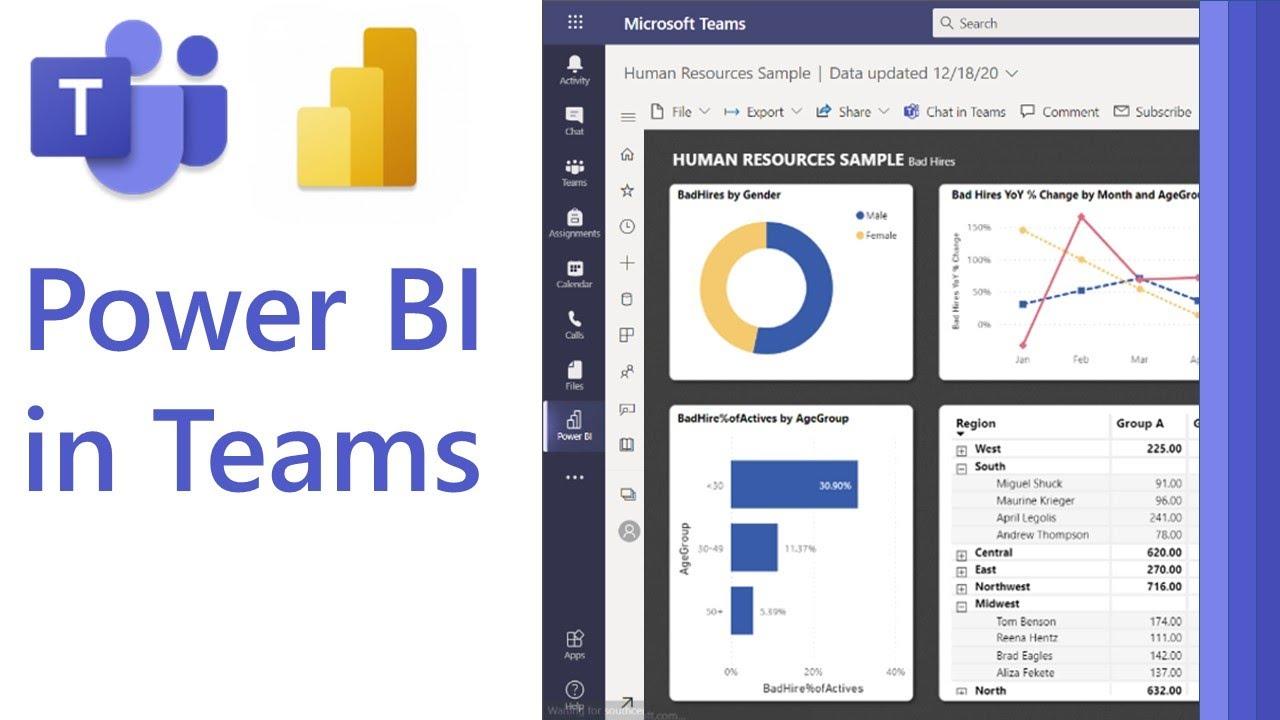
Introduction
In today’s fast-paced digital workplace, data and collaboration go hand in hand. Organizations are no longer satisfied with static reports; they need dynamic dashboards, real-time insights, and a way to share those insights with teams instantly. This is where Power BI and Microsoft Teams come together as a powerful duo.
Power BI is Microsoft’s flagship business intelligence tool that transforms raw data into actionable insights, while Microsoft Teams is a collaboration hub used by millions of professionals globally. When integrated, these two tools bridge the gap between analytics and teamwork. With this combination, decision-making becomes faster, meetings become data-driven, and collaboration becomes more effective.
For professionals aiming to upskill, this integration is also an excellent opportunity to learn practical applications of Power BI. If you’re preparing for roles that require Power BI training and placement or pursuing Microsoft BI developer certification, mastering this integration will give you an edge.
In this blog, we’ll dive deep into how to use Power BI with Microsoft Teams, step-by-step integration, real-world use cases, and why learning this skill is crucial for professionals in 2025 and beyond.
Why Combine Power BI and Microsoft Teams?
Before we explore the “how,” let’s understand the “why.”
-
Collaboration on Insights: Teams often work on projects where data-driven decisions are critical. Embedding Power BI dashboards directly in Teams ensures everyone works from the same source of truth.
-
Real-Time Updates: Instead of emailing reports back and forth, users can view live dashboards in Teams channels. This eliminates versioning issues and reduces delays.
-
Improved Productivity: Employees don’t need to switch between applications. Teams acts as a single hub for communication, meetings, and data insights.
-
Enhanced Decision-Making: With interactive reports in Teams meetings, leaders can explore scenarios during discussions rather than waiting for follow-up analysis.
According to Microsoft’s adoption data, organizations using both Power BI and Teams together report a 20–25% increase in data-driven decision-making efficiency. This shows the tangible value of integration.
Step-by-Step Guide: How to Use Power BI with Microsoft Teams
Now let’s walk through the practical steps to integrate and use Power BI with Microsoft Teams.
Step 1: Ensure Prerequisites
Before starting, you need:
-
A Power BI Pro or Premium license.
-
Access to Microsoft Teams with permissions to add tabs and apps.
-
Access to the Power BI service with published reports or dashboards.
If you’re going through Power BI training courses online, these prerequisites are often covered in hands-on modules.
Step 2: Add Power BI as a Tab in Teams
-
Open Microsoft Teams.
-
Navigate to the channel or chat where you want to add a dashboard.
-
Click the “+” (Add Tab) option at the top of the channel.
-
Select Power BI from the list of available apps.
-
Choose the desired report or dashboard from your workspace.
-
Click Save.
Now the dashboard is embedded directly into the Teams channel. Every member with access can interact with the report in real time.
Step 3: Share Power BI Reports in Teams Chats
Instead of sharing links via email, you can send Power BI reports directly in a Teams chat:
-
Go to the Power BI service.
-
Open the report you want to share.
-
Click on “Share to Teams.”
-
Enter the recipient’s name or channel.
-
Add a message for context and send.
This is especially useful for quick insights and project-specific updates.
Step 4: Use Power BI App in Teams
Microsoft also provides a dedicated Power BI app for Teams. With it, you can:
-
Access all your dashboards without leaving Teams.
-
Pin important reports to your navigation bar.
-
Receive notifications when reports are updated.
This app essentially brings the Power BI service into Teams, improving workflow efficiency.
Step 5: Present Power BI Reports in Teams Meetings
In virtual meetings, data visualization is often the centerpiece of discussions. Power BI makes it seamless:
-
Join or schedule a Teams meeting.
-
Click on Share Content.
-
Select Power BI and choose your report.
-
Attendees can interact with the live dashboard during the presentation.
This feature transforms traditional presentations into collaborative, data-driven discussions.
Real-World Use Cases of Power BI with Microsoft Teams
1. Sales Teams Tracking KPIs
Sales teams often work with performance metrics such as leads generated, conversion rates, and revenue forecasts. By embedding Power BI dashboards into Teams, managers can track these KPIs in real time. For example, during weekly meetings, teams can analyze which products are underperforming and adjust strategies instantly.
2. Project Management Dashboards
Project managers deal with multiple stakeholders and tight deadlines. By integrating Power BI dashboards into project-specific Teams channels, stakeholders always see the most updated project timelines, budgets, and risk metrics. This reduces the back-and-forth of status updates.
3. HR and Employee Analytics
HR departments can use Power BI dashboards in Teams to monitor employee engagement, recruitment pipelines, and training progress. Sharing these insights in Teams channels ensures transparency with department heads.
4. Finance and Budget Monitoring
Finance teams often work with monthly reports and budget allocations. Instead of distributing static Excel sheets, interactive Power BI dashboards in Teams allow CFOs and analysts to explore live data collaboratively.
5. Executive Decision-Making
Executives can pin company-wide dashboards to Teams channels. For example, CEOs can review financial health, operations efficiency, and customer satisfaction metrics all in one place without waiting for manual updates.
Benefits of Using Power BI with Microsoft Teams
-
Centralized Workspace: All communication, files, and analytics are in one hub.
-
Live Collaboration: Team members can interact with dashboards during chats or meetings.
-
Faster Insights: No delays due to outdated or emailed reports.
-
Scalability: Suitable for small teams and large enterprises alike.
-
Security: Power BI’s role-based access ensures sensitive data is only shared with authorized users.
Challenges and Best Practices
While integration is powerful, challenges may arise.
-
Access Permissions: Users need appropriate Power BI licenses and report access. Best practice: Set clear permission structures in Power BI workspaces.
-
Training Needs: Many employees may not be familiar with interacting with dashboards. Best practice: Conduct short training sessions or leverage Powerbi online training for upskilling.
-
Performance Issues: Large datasets may cause slow report loading in Teams. Best practice: Optimize datasets using Power BI server training techniques like data modeling and aggregation.
Why This Matters for Professionals
For professionals pursuing careers in data analysis, business intelligence, or IT, knowing how to integrate Power BI with Teams is highly valuable. Companies increasingly look for candidates who can not only build dashboards but also ensure those dashboards drive collaboration.
-
Job Relevance: Many job postings highlight collaboration skills with BI tools.
-
Certifications: Skills in Power BI and Teams integration are part of learning paths for Microsoft BI developer certification.
-
Placement Advantage: Candidates who demonstrate this skill in interviews or projects stand out during hiring processes for analytics roles.
Learning Path: Building Expertise
If you’re serious about mastering Power BI and Teams integration, consider:
-
Power BI Training and Placement Programs: These courses offer end-to-end learning from fundamentals to advanced collaboration features.
-
Power BI Server Training: Ideal for professionals managing enterprise-level deployments and optimizing data performance.
-
Power BI Training Courses Online: Flexible learning paths with practical assignments to build real-world skills.
-
Microsoft BI Developer Certification Prep: Helps validate your skills officially, increasing employability.
-
Powerbi Online Training: Self-paced modules to practice integration at your convenience.
Practical assignments such as embedding dashboards into Teams during training mimic real workplace scenarios, making you job-ready.
Future of Power BI and Teams Integration
With Microsoft’s continuous innovation, the synergy between Power BI and Teams will only deepen. Expect features like:
-
AI-Powered Insights: Automatically generated recommendations during Teams meetings.
-
Deeper Workflow Integration: Power BI alerts triggering Teams notifications.
-
Expanded Collaboration Tools: More advanced annotation and co-authoring within dashboards.
According to Gartner, by 2026, over 70% of collaborative decision-making in enterprises will involve embedded analytics within communication platforms. This positions the Power BI-Teams integration as not just useful, but essential.
Key Takeaways
-
Power BI and Microsoft Teams integration centralizes collaboration and insights.
-
You can add dashboards as tabs, share reports in chats, and present live data in meetings.
-
Real-world use cases span sales, project management, HR, finance, and executive strategy.
-
Challenges like permissions and performance can be managed with best practices.
-
Professionals gain a career edge by mastering this integration through Microsoft bi developer certification, Power BI server training, or Powerbi online training.
Conclusion
Power BI and Microsoft Teams together empower organizations to make smarter, faster, and more collaborative decisions. Whether you are an analyst, project manager, or executive, this integration changes the way you work with data.
If you are planning to build a career in business intelligence, now is the time to invest in Powerbi online training and certifications that teach you not just how to build dashboards but also how to use them effectively in collaborative environments.
Take the next step learn Power BI, master Teams integration, and transform the way you work with data.
- Art
- Causes
- Crafts
- Dance
- Drinks
- Film
- Fitness
- Food
- Juegos
- Gardening
- Health
- Home
- Literature
- Music
- Networking
- Other
- Party
- Religion
- Shopping
- Sports
- Theater
- Wellness



