our Complete Guide to Migrating Email from cPanel to Zimbra
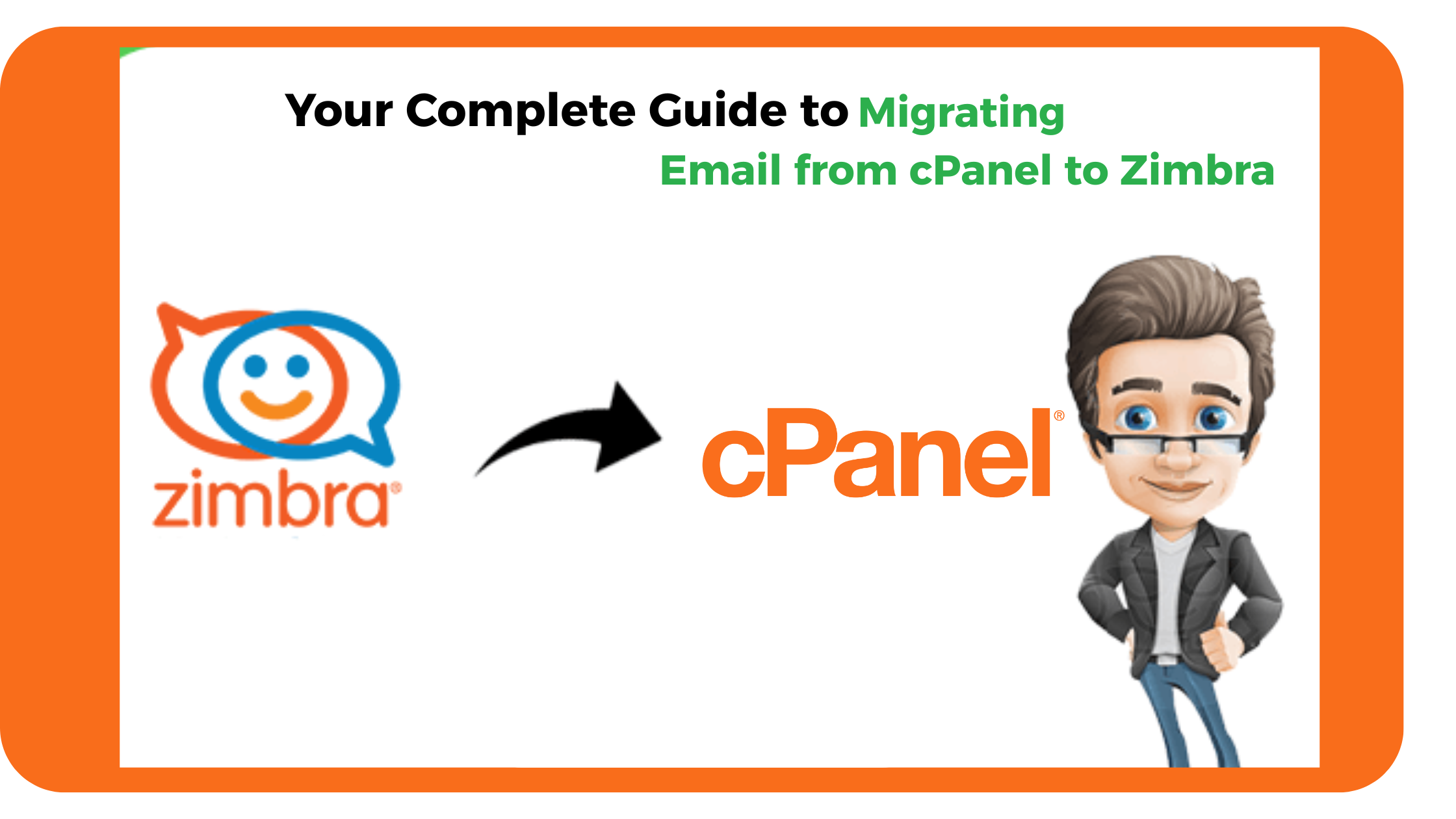
Email is super important for how we talk to each other today, especially in businesses. If you’re using cPanel for your email and thinking about switching to Zimbra, you’re about to get a really cool upgrade with lots of features, teamwork options, and control. This guide will help you through the steps in an easy way.
Why Switch to Zimbra?
cPanel is great for managing your website, including email accounts, but it might not be fancy enough for growing businesses that need more teamwork tools. That’s where Zimbra comes in!
Zimbra Collaboration Suite (ZCS) is a top-notch email, calendar, and collaboration platform. It has a neat webmail interface, great calendar features, contact management, task lists, document sharing, and instant messaging all in one easy-to-use place. Moving to Zimbra can really boost your team’s productivity and make communication smoother.
Planning Your Move: Key Steps
Before getting into the details, it’s really important to have a solid plan for moving things over smoothly.
- Check Your Current cPanel Setup:
- Email Accounts: How many email accounts do you need to move
- Mailbox Sizes: What’s the total size of each mailbox? This affects how long the move will take and how much space you’ll need on your Zimbra server.
- Email Access: Write down how your users currently check their cPanel emails (like Outlook, Thunderbird, or phones).
- Forwarders/Autoresponders: Take note of any email forwarders or autoresponders you have set up in cPanel. You’ll need to set these up again in Zimbra.
- Domain DNS Records: Know your current MX records and DNS settings for your domain. You’ll need to change these to point to your new Zimbra server.
2. Get Your Zimbra Ready:
- Zimbra Server Setup: Make sure your Zimbra server is up and running. This includes installing ZCS and setting up the domain and initial user accounts.
- Storage Space: Check that your Zimbra server has enough space for all your email data and some extra space for the future.
- Network Connection: Make sure you have a good internet connection between your cPanel server and your Zimbra server if you plan to use direct migration methods.
Ways to Migrate: Picking the Best Method
There are two main ways to move emails from cPanel to Zimbra:
1. Method 1: Manual Export/Import (For Smaller Moves)
This method means you’ll export emails from cPanel in a format like MBOX or EML, then import them into Zimbra.
Steps on cPanel:
- Access Webmail: Log in to your cPanel webmail interface (usually at
yourdomain.com/webmail) using a webmail client like Horde, Roundcube, or SquirrelMail. - Export Mailbox Data:
- Horde: Navigate to the desired folder, right-click, and look for an "Export" option. You can typically export folders as MBOX files.
- Roundcube/SquirrelMail: The export options might vary slightly, but generally, you'll find a way to download emails in EML format, or entire folders as MBOX archives.
- Repeat for all accounts/folders: This process needs to be repeated for each email account and potentially each folder within those accounts if you want to maintain the folder structure.
Steps on Zimbra:
- Access Zimbra Web Client: Log in to your Zimbra web client for the respective user account.
- Import Data:
- Navigate to the "Preferences" tab.
- Look for an "Import/Export" section on the left pane.
- Select "Import" and choose the
.tgz(Zimbra's native archive format, which can be created from MBOX/EML files using Zimbra utilities or third-party tools) or other supported file types. - Specify the destination folder within Zimbra.
Considerations for Manual Method:
- Time-Consuming: This can be very slow and tedious for a large number of email accounts or mailboxes with significant data.
- Data Integrity: There's a higher risk of data loss or corruption if not done carefully.
- No Direct Folder Mapping: You might lose original folder structures unless you meticulously re-create them.
Method 2: Automated Migration Tools (Recommended for Efficiency)
For larger migrations, or if you prefer a streamlined approach, automated tools are highly recommended. These tools often leverage IMAP synchronization or direct API integration to transfer data more efficiently and accurately. While specific tools vary, the general process involves:
- Choosing a Migration Tool: Research reputable third-party migration tools designed for cPanel to Zimbra email migration. Many offer features like batch migration, data filtering, and preservation of folder hierarchy.
- Configuring the Tool:
- You'll typically provide the cPanel email account credentials (IMAP host, port, username, password) as the source.
- You'll then provide the Zimbra server details and target user accounts.
- Many tools allow you to map source folders to destination folders in Zimbra.
- Initiating the Migration: Once configured, the tool will handle the transfer of emails. You can often monitor the progress through a dashboard.
- Post-Migration Verification: After the migration is complete, it's crucial to verify the integrity of the migrated data. Check a few email accounts randomly to ensure all emails, attachments, and folder structures are intact.
Benefits of Automated Tools:
- Speed and Efficiency: Significantly faster for large datasets.
- Data Integrity: Minimizes the risk of data loss or corruption.
- Folder Structure Preservation: Most tools maintain the original folder hierarchy.
- Reduced Manual Effort: Automates much of the tedious work.
Post-Migration Checklist: Ensuring a Seamless Transition
Once the email data is migrated, there are a few critical steps to finalize the transition:
- Update DNS Records (MX Records): This is the most crucial step. You need to update your domain's MX (Mail Exchange) records to point to your new Zimbra server. This tells other mail servers where to send emails for your domain. Allow up to 24-48 hours for these changes to propagate across the internet.
- Reconfigure Email Clients: Inform your users to update their email client settings (Outlook, Thunderbird, mobile devices) to connect to the new Zimbra server. Provide clear instructions with the new IMAP/POP3 and SMTP settings.
- Test Email Flow: Send and receive test emails from both internal and external accounts to ensure everything is working correctly.
- Recreate Forwarders/Autoresponders: Any email forwarders or autoresponders that were on cPanel need to be recreated within Zimbra.
- Monitor Zimbra Server: Keep an eye on your Zimbra server's performance, disk usage, and logs to ensure stable operation.
- Decommission cPanel Email (Optional but Recommended): Once you are sure that all emails are successfully migrated and your Zimbra setup is stable, you can consider disabling or removing email accounts from your cPanel hosting to avoid confusion and potential issues.
Conclusion
Moving email from cPanel to Zimbra might seem tricky, but with a good plan and the right method, it can be easy and rewarding. By following this guide, you’ll ensure a successful transition, taking advantage of Zimbra’s advanced features for better communication and teamwork. If you’re using cPanel hosting in India, having a dependable partner for this kind of move is important. Think about getting help from trusted providers like Net2Secure, who can offer expert support to make sure your email migration goes smoothly and securely, so you can focus on your business.
- Art
- Causes
- Crafts
- Dance
- Drinks
- Film
- Fitness
- Food
- Игры
- Gardening
- Health
- Главная
- Literature
- Music
- Networking
- Другое
- Party
- Religion
- Shopping
- Sports
- Theater
- Wellness



