Mastering Twitter Search Filters: How To Find Exactly What You’re Looking For?
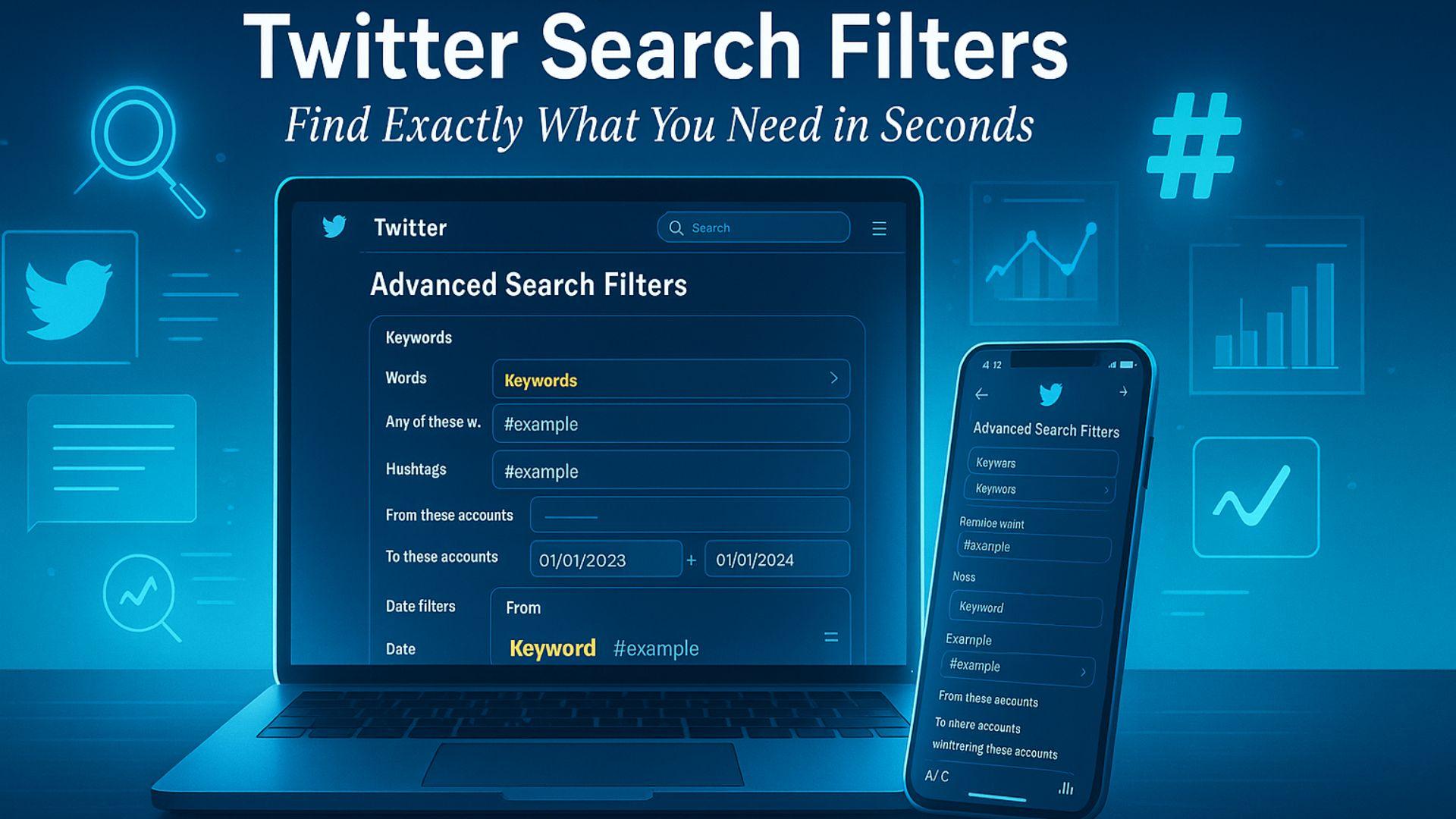
Have you ever scrolled endlessly on Twitter, searching for a specific tweet, trend, or conversation, only to feel frustrated by irrelevant results? What if you could cut through the noise and find exactly what matters to you in seconds? That’s where Twitter search filters come in powerful tools designed to help you pinpoint content with precision. Whether you're tracking a hashtag, monitoring brand mentions, or simply catching up on the latest news, understanding these filters can transform how you navigate Twitter.
In simple terms, Twitter filters allow users to narrow down their searches by content type, date, engagement level, and more. With the right knowledge, you can locate tweets, accounts, and conversations relevant to your interests instantly.
What Are Twitter Search Filters?
Twitter filters are advanced options embedded in Twitter’s search bar that refine results beyond standard keyword queries. These filters let you:
Focus on tweets from specific accounts or verified users.
Limit results to tweets containing links, media, or certain phrases.
Search within defined timeframes to track trends or historical discussions.
Prioritize tweets by engagement posts, including likes, replies, or retweets.
Essentially, they help you move from a broad search to a laser-focused result set perfect for marketers, researchers, or anyone seeking precise information.
Key Types of Twitter Search Filters
Twitter offers a range of filters that can be combined to create highly specific searches. Here are the most essential types:
Exact phrase: Place quotes around your keywords to find tweets with that exact phrase.
Exclusion: Use a minus sign (-) to exclude certain words from your search.
OR operator: Search for multiple alternatives in one query (e.g., “AI OR automation”).
- Account-Based Filters
From a specific user: Use from: username to see tweets from one account.
To a specific user: Use to: username to find tweets directed at someone.
Mentioning a user: Use @username to locate tweets mentioning a particular account.
- Engagement Filters
Minimum retweets or likes: Add min_retweets:100 or min_faves:50 to find highly engaging tweets.
Replies: Use filter: replies to see conversations rather than standalone tweets.
- Media and Links Filters
Photos and videos: Use filter: images or filter: videos to limit results to media-rich tweets.
Links: Use filter: links to find tweets containing URLs.
Since/until: Search for tweets within a specific date range using since: YYYY-MM-DD and until: YYYY-MM-DD.
This is especially useful for tracking trends or analyzing past discussions.
How to Combine Filters for Maximum Precision
One of the most powerful aspects of search filters is combining multiple filters in a single query. For example:
From: TechCrunch "AI tools" filter: links min_retweets:50 since:2025-01-01
This query finds tweets from TechCrunch containing the phrase “AI tools,” includes links, has at least 50 retweets, and was posted after January 1, 2025.
Other tips for combination:
Mix keywords with engagement filters to highlight popular content.
Combine media filters with account filters to find tweets from influencers with visuals.
Use the date range to track emerging trends or monitor campaign performance.
Benefits of Using Twitter Search Filters
Save time: Quickly locate tweets relevant to your goals without sifting through unrelated posts.
Track trends: Monitor hashtags, topics, or keywords to stay ahead of industry discussions.
Competitive intelligence: See what competitors or industry leaders are tweeting about.
Content discovery: Identify high-performing tweets or Viral Content Ideas in your niche.
Crisis monitoring: Detect negative mentions or complaints early to respond proactively.
By leveraging these filters, both casual users and professionals can gain actionable insights and make their Twitter experience far more productive.
Common Mistakes to Avoid
Overloading with filters: Too many filters can return no results; start broad and narrow gradually.
Ignoring syntax: Filters are sensitive to spaces and symbols. A single typo can break your search.
Relying on basic search only: Many users overlook advanced operators, missing out on precise content discovery.
You can also watch: How To Auto TweetTo On Twitter Using Socinator
Summary / FAQ
Mastering Twitter search filters allows you to navigate the platform with purpose, whether you’re seeking the latest industry insights, tracking trends, or uncovering engaging content. With these tips and techniques, every search becomes precise, efficient, and impactful.
Q1: Can I save my Twitter search filters?
Yes, you can save searches on Twitter by clicking the “Save search” option after running your query. This allows you to revisit refined searches without retyping filters.
Q2: Are Twitter search filters available on mobile?
Absolutely. Both iOS and Android apps support advanced search operators, although some filters are easier to use on a desktop.
Q3: Can I find old tweets using search filters?
Yes, by using the since and until operators, you can access tweets from specific time periods.
Q4: Are there limits to combining filters?
While you can combine many filters, overly complex queries might return fewer results. Test and adjust to find the optimal balance.
- Art
- Causes
- Crafts
- Dance
- Drinks
- Film
- Fitness
- Food
- Juegos
- Gardening
- Health
- Home
- Literature
- Music
- Networking
- Other
- Party
- Religion
- Shopping
- Sports
- Theater
- Wellness







